wps office怎么制作ppt
发布时间:2016-12-27 20:39
相关话题
使用wps office制作ppt,你知道怎么做吗?下面小编就为你介绍wps office怎么制作ppt的方法啦!
wps office制作ppt的方法:
1.到金山的wps官方网站下载wps套件,并且安装
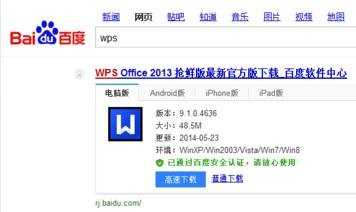
2.安装完毕,打开wps演示

3.点击右上角的“新建空白文档”
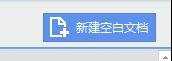
4.可以看到我们新建了一个新的ppt
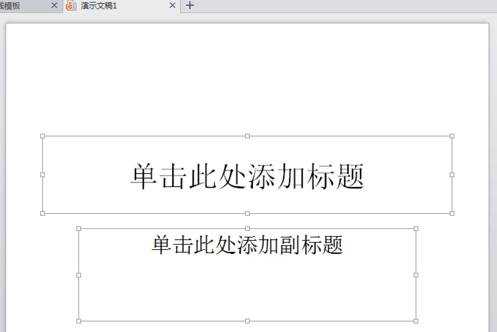
5.点击菜单栏上的“文本框”按钮,在ppt上拖曳,可以创建一个新的文本框
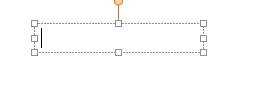
6.在里面可以键入文字

7.点击菜单栏的“形状”,可以看到可以添加很多自定义的形状
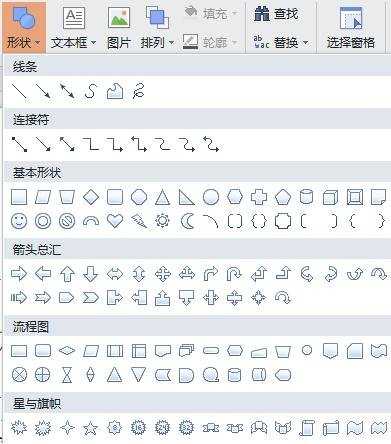
8.一个简易的ppt页面就做成了
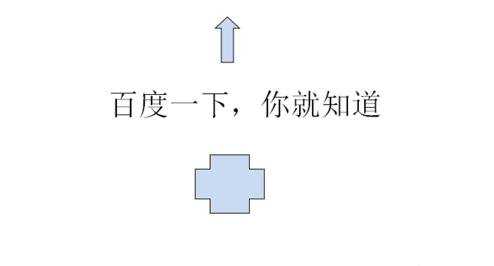
9.点击“开始”--“从当前开始”,即可全屏放映
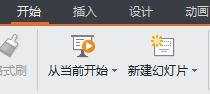
10.点击左上角--文件--另存为,可以保存ppt,最好保存成ppt文件,防止出错
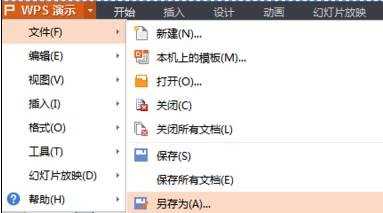

wps office怎么制作ppt的评论条评论