ppt2007怎样在图形状中添加图片
发布时间:2017-06-13 11:55
相关话题
我们有时候用PPT2007制作课件的时候,如果可以在添加的各种形状中插入图片,看起来也是非常美观的,那么具体要怎么做?下面小编马上就告诉大家 ppt2007在图形中添加图片的方法。
ppt2007在图形中添加图片的方法
打开PPT以后,我们点击插入菜单中的形状,首先添加自己喜欢的形状进来。
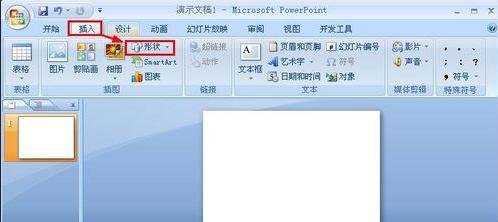
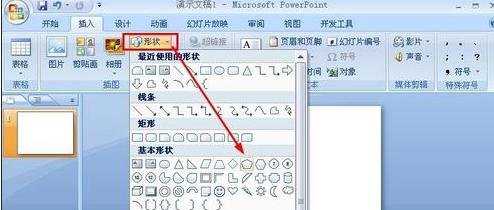
然后我们将添加的形状调整到合适的大小和位置。
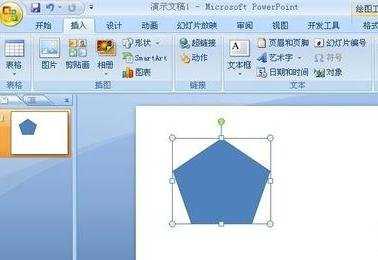
选择形状,然后点击格式菜单中的形状填充。
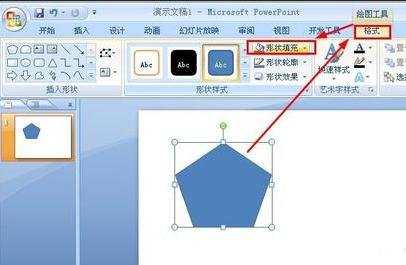
这时候弹出的窗口中,我们选择这里的图片打开。
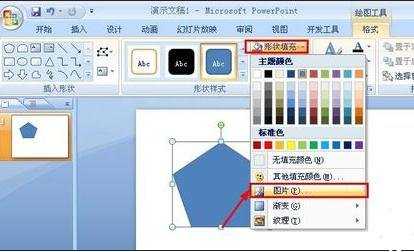
然后选择电脑上的图片,点击下方的插入。
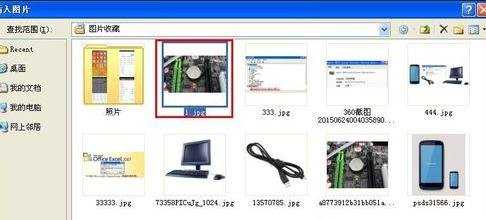
这样我们就可以看到我们添加的形状中已经插入了我们的图片,看起来是不是比较美观呢?大家需要的时候可以试试这种方法哦!

当然为了图片的更加美观,我们可以在图片上单击鼠标右键,然后打开设置图片格式窗口。
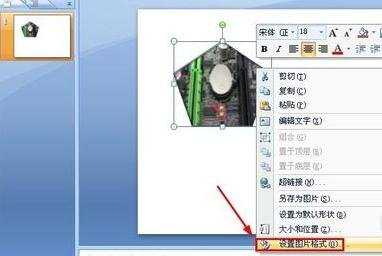
图片格式窗口中我们可以对图片进行各种设置和修改,达到我们满意效果。

猜你感兴趣:
1.ppt2007怎么在形状中插入图片图文教程
2.2007ppt如何在形状中插入图片
3.ppt怎么在各种形状中插入图片
4.怎么在ppt2013中插入任意形状的图片

ppt2007怎样在图形状中添加图片的评论条评论