photoshop如何制作曲线排列文字
发布时间:2017-05-11 18:17
相关话题
有时我们需要用PS制作不是直线排列的文字,而是一些比较特殊排列的文字。下面是小编带来关于photoshop如何制作曲线排列文字的内容,希望可以让大家有所收获!
photoshop制作曲线排列文字的方法
选择文字工具。
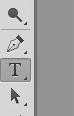
将鼠标移动到路径上点击,这时会有一个插入符

在点击处一闪一闪地跳动。
输入文字,这时文字会沿着画好的路径方向排列。

鼠标移动到“移动工具”上点击一下,这时文字上的路径控制线就会消失。下图就是最终的样子。
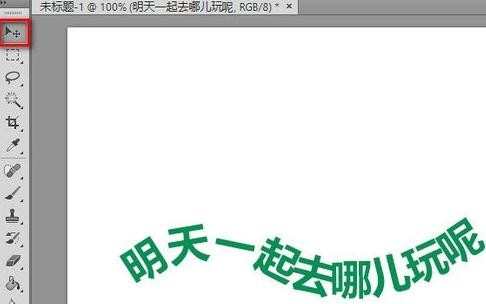

photoshop如何制作曲线排列文字的评论条评论