word2010如何设置背景_word2010文档背景怎么设置
发布时间:2017-06-17 11:15
相关话题
有时候我们在利用word2010制作文档的时候,适当的设置一些背景,会让文档看起来赏心悦目一点。下面是小编整理的word2010设置背景的方法,供您参考。
word2010设置背景的方法
首先我们先打开一个空白的word文档,
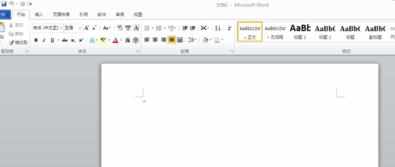
鼠标移动到功能区,选择页面设置选项卡

鼠标移动到页面颜色选项卡

单击页面颜色选项卡,出现如图效果

鼠标下移,我们选择自己希望的颜色
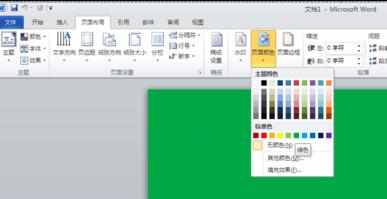

单击自己希望的颜色就完成单色填充

也可以通过,填充效果选项来操作更好看的背景,也可以插入图片

word2010如何设置背景_word2010文档背景怎么设置的评论条评论