如何在wps中设置文字环绕图片效果
发布时间:2017-03-01 16:06
相关话题
我们经常会在wps文字中插入图片,为了使文档合理排版,我们通常会在wps中设置文字环绕图片的效果,下面就让小编告诉你 如何在wps中设置文字环绕图片效果的方法。
在wps中设置文字环绕图片效果的方法:
打开WPS软件,点击菜单“WPS文字”下的“新建”,新建一个文档,如图所示

接着,在文档中输入需要的文字

把光标放在文字中间,点击“插入”菜单下的“图片→来自文件”,将图片插入文字当中,如下图所示
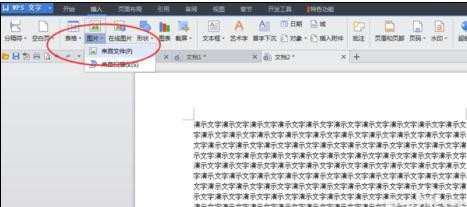

选中图片,点击“环绕”菜单下的“穿越型环绕”,如图所示

手动拖动图片到合适的位置。如图所示
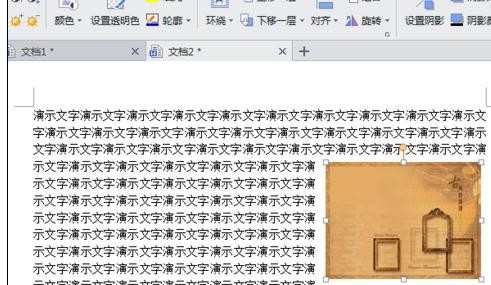

如何在wps中设置文字环绕图片效果的评论条评论