word中如何计算加法的两种方法
发布时间:2016-12-23 22:54
相关话题
在大家平时使用word进行办公时,经常会插入数据表格,学会用word怎么计算加法会大大提高工作效率,那么下面就由小编给大家分享下word中计算加法的技巧,希望能帮助到您。
word中计算加法方法一:
步骤一:以某班成绩表为例给大家说一下!

步骤二:将光标放在需要出现总分的表格中,跳转到表格工具,可以看到右边有公式

步骤三:点击插入公式,设置好公式的基本信息,点击确定
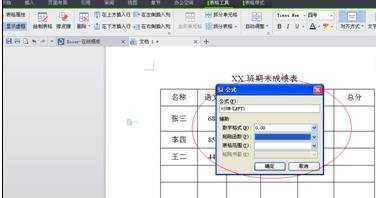
步骤四:下面几个总分依次计算
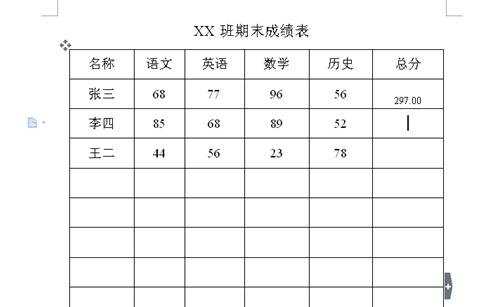
word中计算加法方法二:
步骤一:首先用word打开文档,找到想要求和的表格。
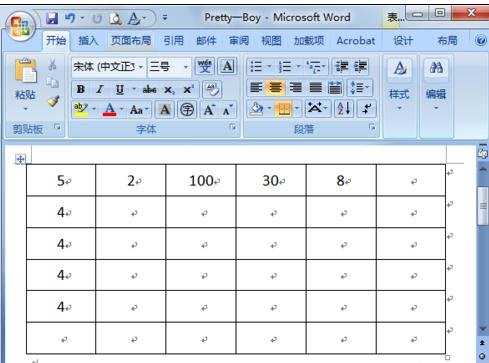
步骤二:将光标定位在求和数值所在的单元格,然后点击菜单栏中的布局-公式。
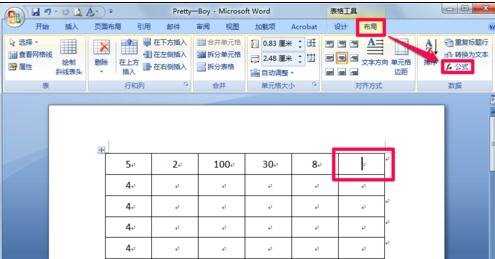
步骤三:在公式中会出现公式“=SUM(LEFT)”,意思是对左边的单元求和,直接点击确定。
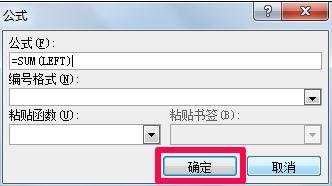
步骤四:这时我们看到已经用word求和成功了。
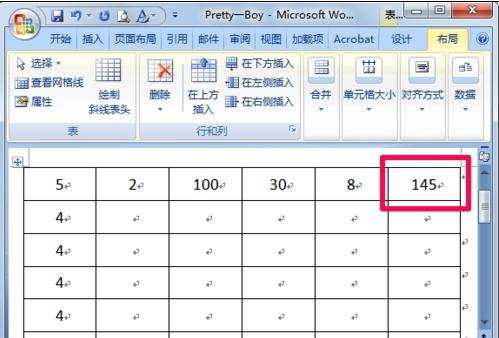

word中如何计算加法的两种方法的评论条评论