photoshop如何剪切图片的尺寸
发布时间:2017-06-08 18:01
相关话题
想要对图片进行剪切,那么首先我么要知道剪切的尺寸,但是很多同学还不太清楚。那么接下来下面是小编整理的一些关于photoshop如何剪切图片的尺寸,供您参阅。
photoshop剪切图片的尺寸的方法
双击桌面的软件打开。
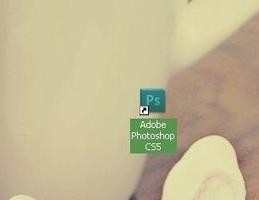
选择需要修改的图片拖入软件。

点击左侧工具栏中的裁剪工具(快捷键“C”)

在上侧菜单栏下,宽度和高度对话框中输入自己想要的尺寸。

左键开始裁剪图片,此时无论你怎么动鼠标,图片尺寸都已固定。

点击Enter键,得到所需要尺寸的图片。


photoshop如何剪切图片的尺寸的评论条评论