Word中2010版进行首字下沉或悬挂的操作方法
发布时间:2017-06-16 22:55
相关话题
计算机二级考试快到了,有许多基础不好的考生很发愁,今天,小编就教大家在Word中2010版进行首字下沉或悬挂的操作技巧。
Word中2010版进行首字下沉或悬挂的操作步骤:
打开模拟考试软件并抽取题目。或者自己打一份word文档。如图所示。

将鼠标光标点中题目所要求的段落。
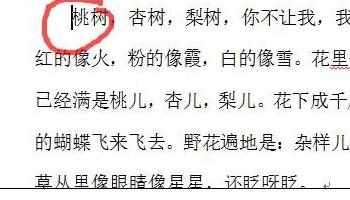
选择【插入】选项卡中的“首字下沉”按钮
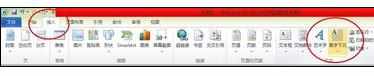
选择下拉菜单中的“首字下沉选项”按钮。会弹出对话框。
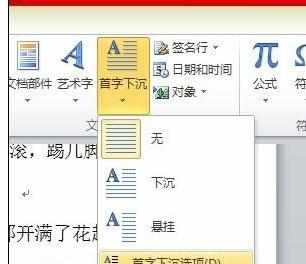
在对话框中选择“首字下沉”,按题目要求选择下沉行数。
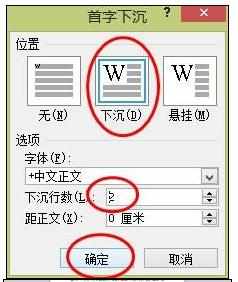

在对话框中选择“首字悬挂”,按题目要求选择下沉行数。
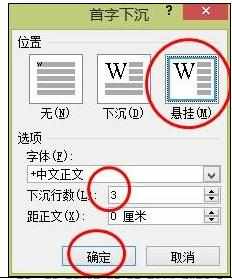
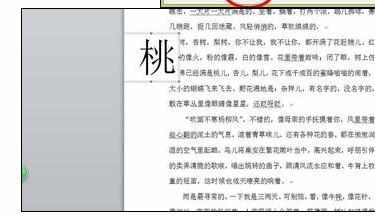

Word中2010版进行首字下沉或悬挂的操作方法的评论条评论