在word中插入表格的两种方法
发布时间:2016-12-02 11:54
相关话题
运用表格可以很好的把复杂的东西简单的表现出来,并且可以通过设置字体、底纹样式及表格的边框来达到更好的视觉效果。那么下面就由小编为您分享下美化Word中的表格技巧,希望能帮助您,有需要的朋友可以来看看哦。
插入表格方法一:通过“插入表格”对话框创建表格
步骤一:点右键,新建--word文档
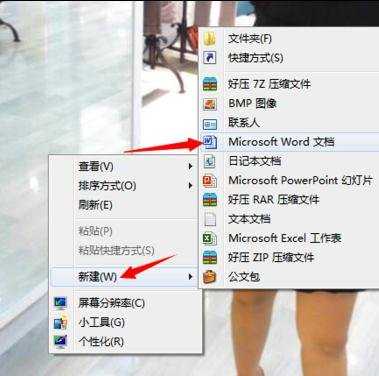
步骤三:双击新建word文档打开

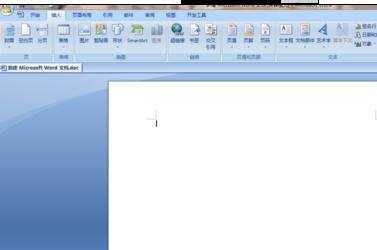
步骤三:然后点“插入”,再点“表格”按钮,选择几行几列,如下图所示
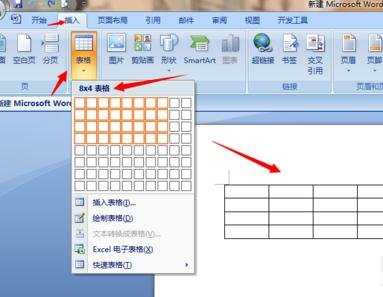
步骤四:这样一个表格就建好了
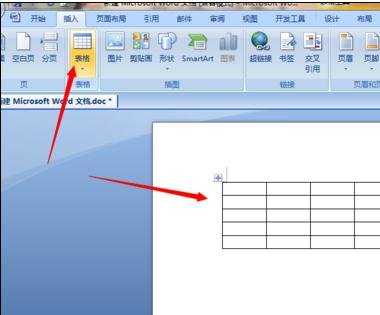
插入表格方法二:通过快速表格模板创建表格
步骤一:点【插入】,点【表格】,再点【插入表格】

步骤二:选择【表格尺寸】。在【列数】和【行数】数值框里面输入需要的数值,点【确定】。
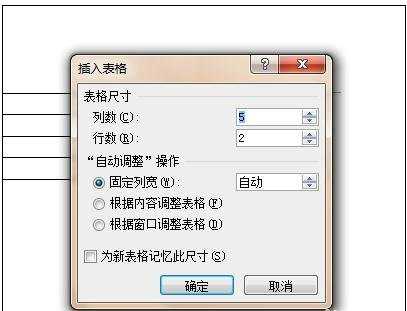
步骤三:就这样一个表格建好了。简单吧
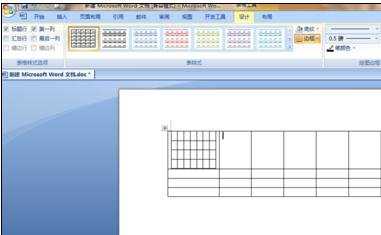 .
.
在word中插入表格的两种方法的评论条评论