ReadyNAS OS 6网件路由如何设置定期卷清理
发布时间:2016-12-02 06:58
netgear网件是全球领先的企业网络解决方案,及数字家庭网络应用倡导者,那么你知道ReadyNAS OS 6网件路由怎么设置定期卷清理吗?下面是小编整理的一些关于ReadyNAS OS 6网件路由如何设置定期卷清理的相关资料,供你参考。
ReadyNAS OS 6网件路由设置定期卷清理的方法:
卷清理:检测卷里的错误数据信息,校正并清除卷里的错误数据信息,不会删除数据,保持文件夹、LUN、快照完整性。
注:卷清理不是一个数据清除功能,而是卷优化功能
在系统--卷 点击

功能键
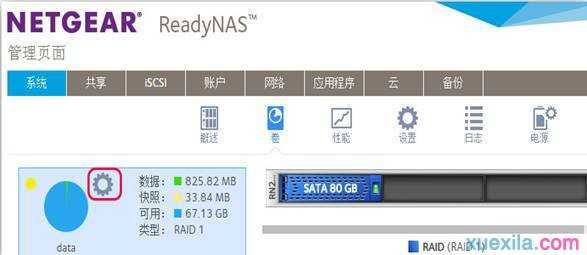
弹出相应的选项,选择卷计划

点击添加
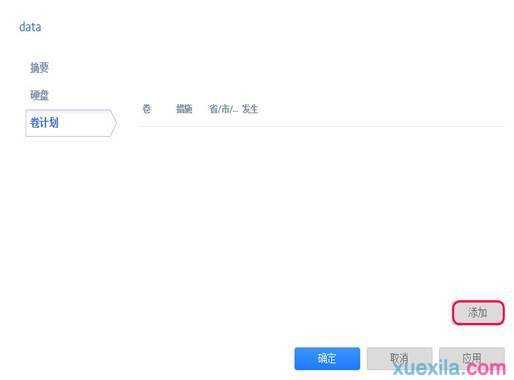
在措施选项里,选择清理 同时 勾选 启用 并设置定期计划日期,再点击添加
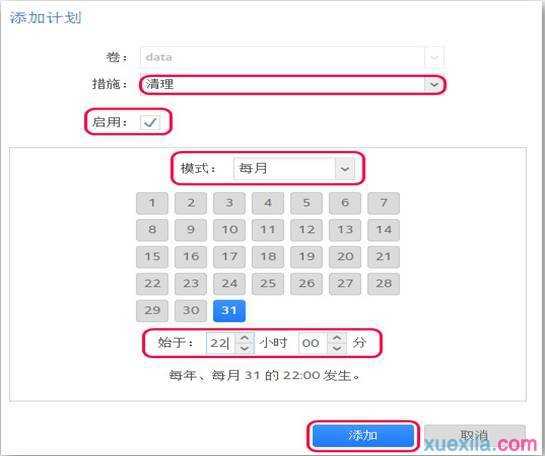
创建卷清理成功(

表示编辑,可更改相关参数

表示移除卷清理计划)
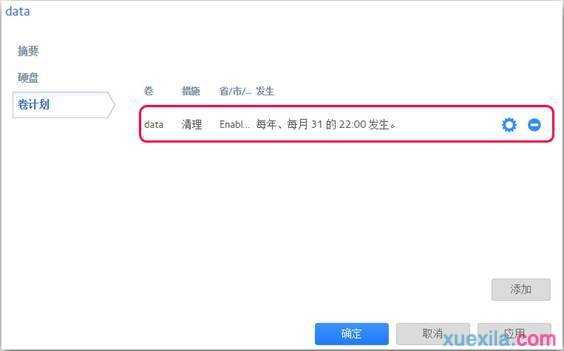

ReadyNAS OS 6网件路由如何设置定期卷清理的评论条评论