excel表格内名字列排版美化的教程
发布时间:2016-12-09 17:16
相关话题
Excel中经常需要美化名字列的格式,名字列的排版具体该如何美化呢?下面是小编带来的关于excel表格内名字列排版美化的教程,希望阅读过后对你有所启发!
excel表格内名字列排版美化的教程:
名字列排版美化步骤1:我们一般情况下,居中处理,但处理效果总感觉不太美观,怎么办呢?
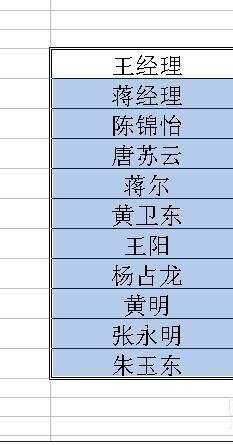
名字列排版美化步骤2:右击在弹出的菜单中选择“设置单元格格式”,快捷键CTRL+1

名字列排版美化步骤3:在“对齐”选项卡中,将对齐方式修改成分散对齐,如图所示。

名字列排版美化步骤4:这个时候,我们会看到图片这样的效果,大家感觉是不是还不满意?

名字列排版美化步骤5:这个时候我们可以适当调整列宽。如图所示。
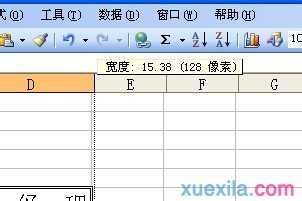
名字列排版美化步骤6:这样我们可以得到更好的效果。如图所示。
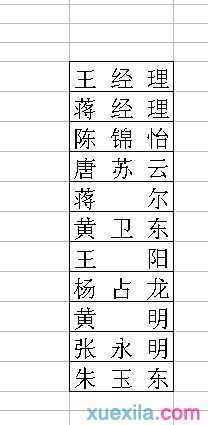
名字列排版美化步骤7:这个时候,我们还可以得到更好的效果。我将缩进的字符调整为1.如图所示。效果会更好。

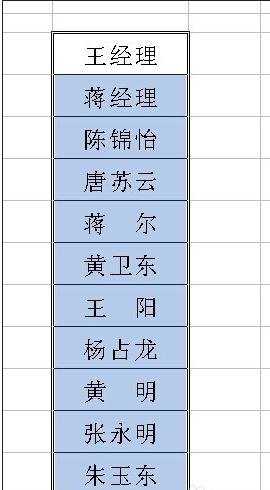
看了excel表格内名字列排版美化的教程还看了:
1.excel表格美化的教程
2.如何快速美化Excel表格?
3.excel表格每列做出下拉框的教程
4.excel表格内进行加线处理的教程
5.excel表格行和列对调的教程
6.excel表格设置顶端标题行教程
7.excel表格第一列固定不动的教程

excel表格内名字列排版美化的教程的评论条评论