Word中2010版进行为整个文档添加边框的操作技巧
发布时间:2017-06-13 17:06
相关话题
很多朋友使用电脑工作时都会使用word,那么如何给word添加边框昵?今天,小编就教大家在Word中2010版进行为整个文档添加边框的操作技巧。
Word中2010版进行为整个文档添加边框的操作步骤
点击打开Microsoft Word 2010。
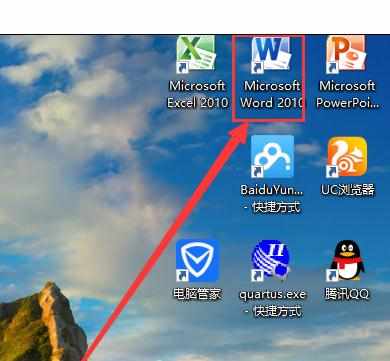
点击图标,如图所示:
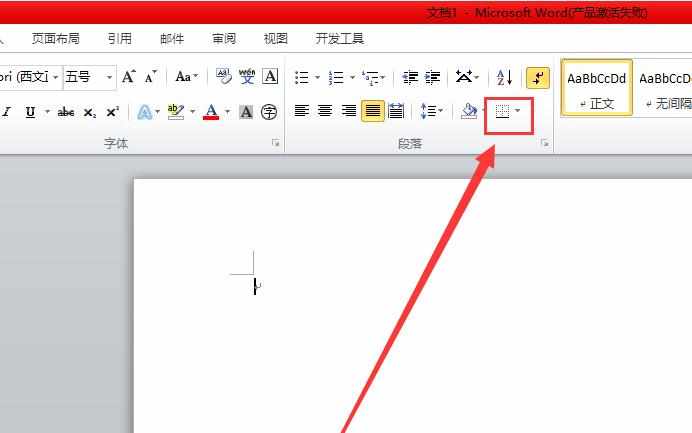
点击边框和底纹。
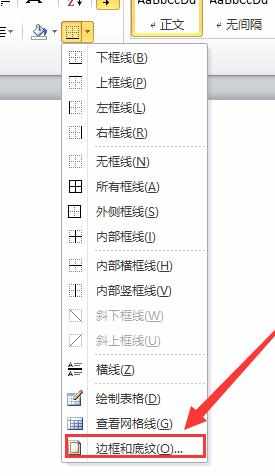
点击页面边框。
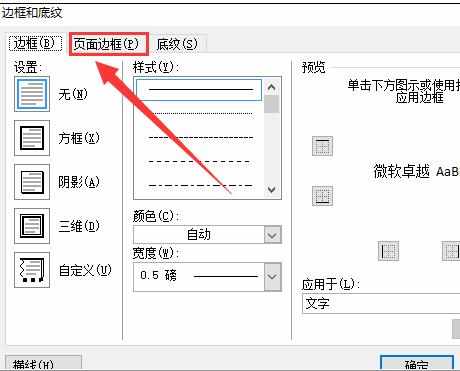
如图所示选择样式和颜色。
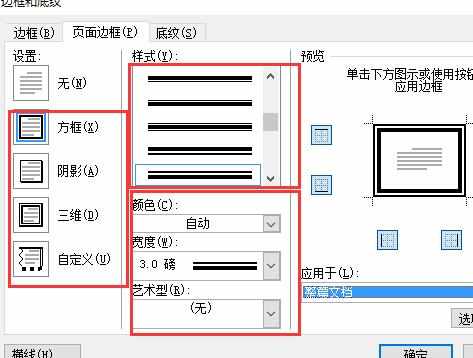
点击应用于整篇文档,再确定就可以了。
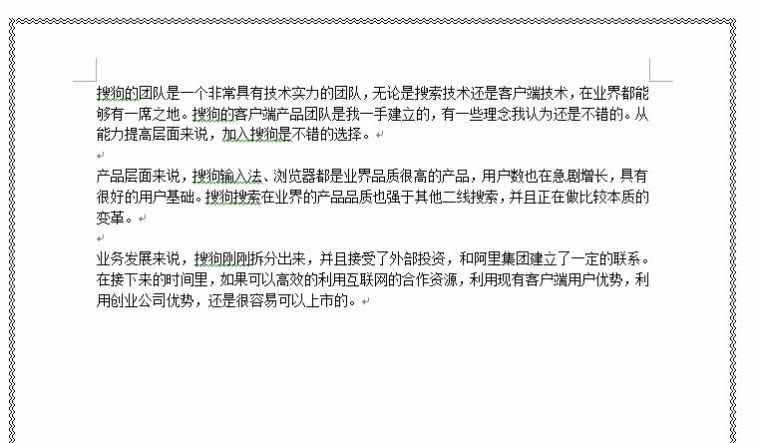

很多朋友使用电脑工作时都会使用word,那么如何给word添加边框昵?今天,小编就教大家在Word中2010版进行为整个文档添加边框的操作技巧。
点击打开Microsoft Word 2010。
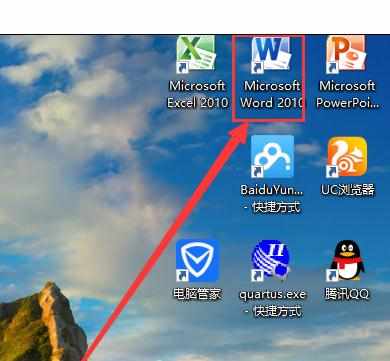
点击图标,如图所示:
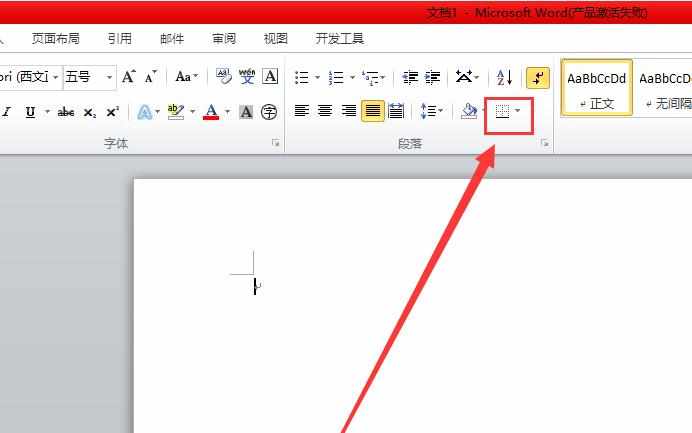
点击边框和底纹。
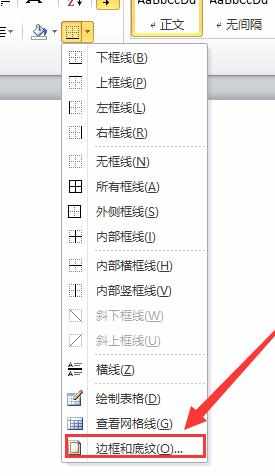
点击页面边框。
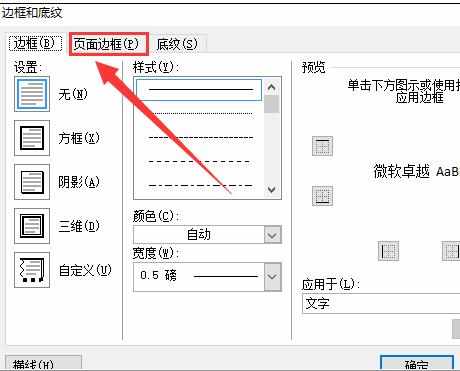
如图所示选择样式和颜色。
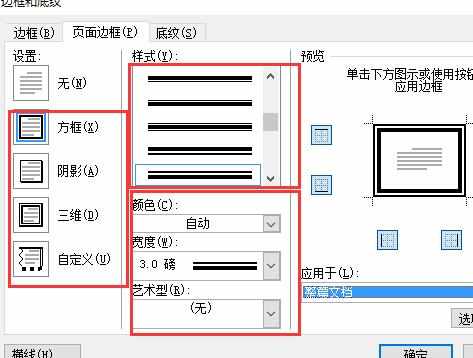
点击应用于整篇文档,再确定就可以了。
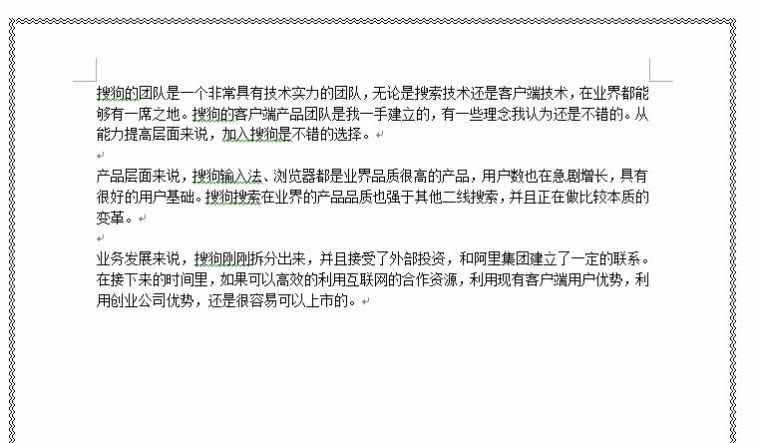
Word中2010版进行为整个文档添加边框的操作技巧的评论条评论