怎么使用CAD来偏移线段
发布时间:2017-03-08 18:39
相关话题
大家经常会在CAD中用到偏移命令,这些画图操作技巧一定要掌握。下面是小编带来关于怎么使用CAD来偏移线段的内容,希望可以让大家有所收获!
使用CAD来偏移线段的方法
偏移的快捷键是:offset(o)
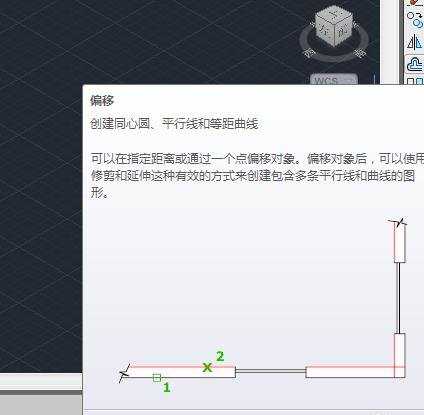
首先画好你要偏移的图形,由于偏移时只对一个线段有效,如果这个图形由多个线段组成可以先转为多段线,再进行偏移

点击【偏移】,选择偏移的距离

选择偏移的对象,如果要向内偏移,选择好偏移对象后,在靠内点击一下,要向另一边偏移,在另一边进行点击

可以多次操作偏移对象,最后【回车】退出命令


怎么使用CAD来偏移线段的评论条评论