wps如何批量修改图片大小
发布时间:2017-02-16 09:07
相关话题
在wps文档里面经常会插入大量的图片,那么如何批量修改图片的大小呢?下面就让小编告诉你wps批量修改图片大小 的方法。
wps批量修改图片大小的方法:
打开一个wps office文档,点击wps文字,点击新建,建立 一个新的文档。
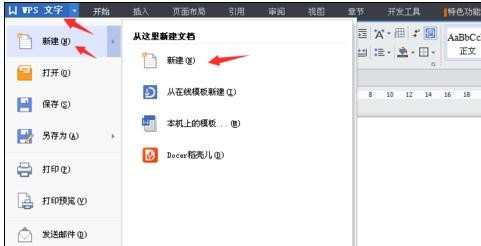
在页面布局设置一下页面边距,注意页边距的单位,我的是毫米。


然后点击插入,找到要修改大小的图片的位置,然后选中,点击打开,就会全部导入。


导入后,会调整图片到统一大小,但也有本来图片尺寸太小的,不会添加到合适的页面,保留原来的大小。只有大的才能统一。

然后点击wps 文字,点击另存为,找到其他格式,或者直接找到网页文件,点击保存。



然后去保存的位置打开文件夹看一下,这里有保存的图片和原来的图片,把鼠标放在图片上就可以看到图片尺寸大小。找到相同的拷贝到需要的文件夹就行了。


wps如何批量修改图片大小的评论条评论