excel2007快速填充公式的步骤
发布时间:2017-05-08 17:43
相关话题
Excel日常工作中,我们经常要大批量的填入数据及公式,如何能更高效的完成数据的填充就显的尤为重要,今天,小编就为大家介绍如何excel2007快速填充公式的方法。
Excel2007快速填充公式的三种步骤如下:
我们Excel中有如下图的部门工资明细表。
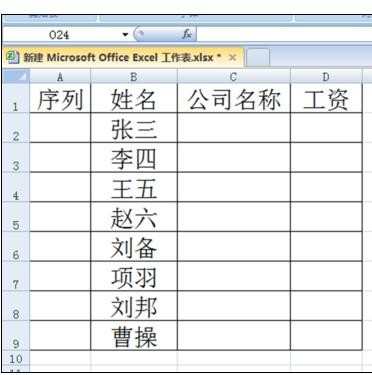
我们首先想在“公司名称”一列全部填入“微软公司”。
方法为:选中C2:29,键入“微软公司”,确定输入无误后Ctrl+Enter。
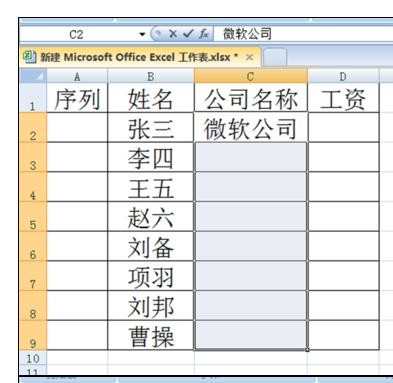
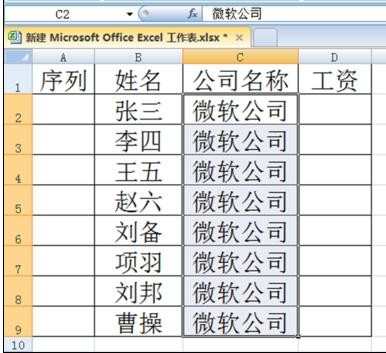
我们想在“工资”一列全部填写“10000”。
方法为:选中D2:D9,键入“10000”,确定输入无误后Ctrl+Enter。
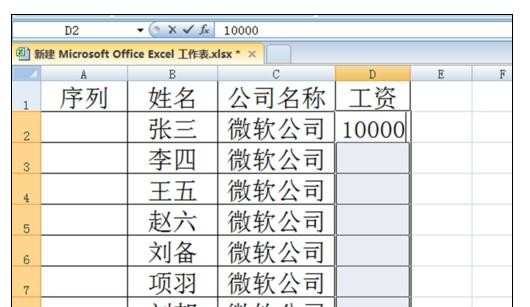
我们想在序列一列显示顺序。
方法为:选中A2:A9,键入公式“=row()-1”,然后Ctrl+Enter。
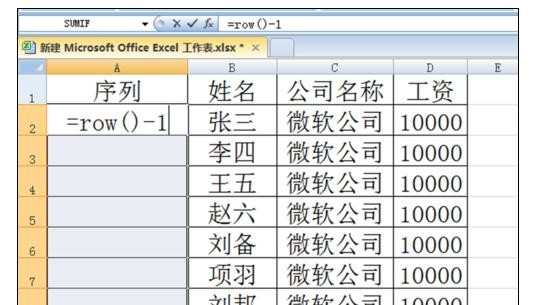
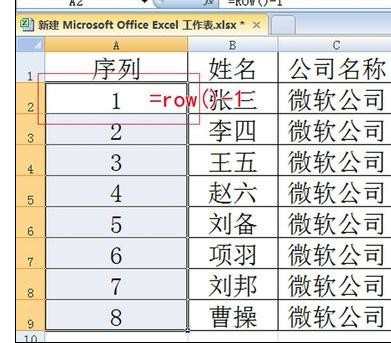
我们不仅可以对列进行快速填充,对行、对区域也可以进行快速填充。
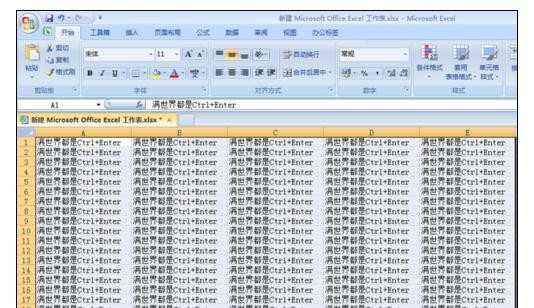

excel2007快速填充公式的步骤的评论条评论