怎么用photoshop给图层填充颜色
发布时间:2017-06-17 20:23
相关话题
在使用photoshop的过程中,我们经常要给图层填充颜色。但是很多同学还不太清楚。那么接下来下面是小编整理的一些关于怎么用photoshop给图层填充颜色,供您参阅。
用photoshop给图层填充颜色的方法
首先,点击【文件】-【新建】
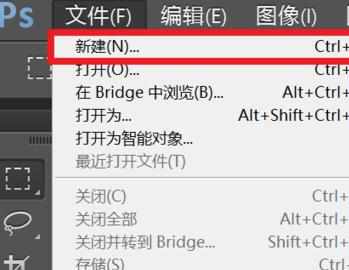
设置好宽度或者高度等,选择背景内容为白色,点击后面的白色颜色块
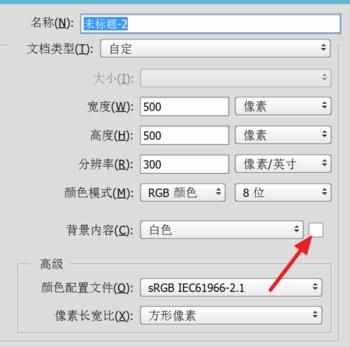
选择颜色,这样新建的背景就是该颜色

如果是填充某一个图层,点击选择该图层

右键点击左边工具栏的图标(如下图所示),选择油漆桶工具
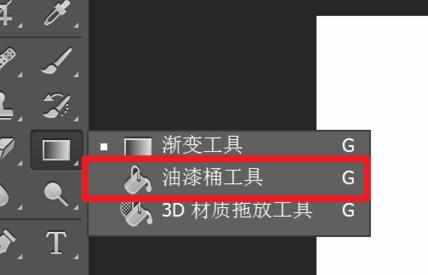
一般默认的填充方式是前景色,点击前景色的色块
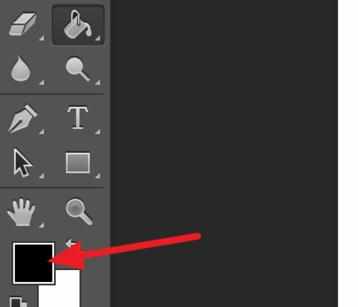
选择你需要的颜色,确定
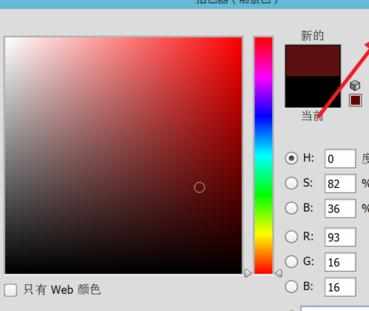
再移动到图层上,左键点击一次,该图层就填充上颜色了

怎么用photoshop给图层填充颜色的评论条评论