photoshop高级抠图技巧教程
发布时间:2017-03-09 12:52
抠图的这个功能在PS中经常要用到,但抠图有初级和高级的不同用法。接下来就是小编精心整理的一些关于photoshop高级抠图技巧教程的相关资料,供你参考。
photoshop高级抠图技巧教程
首先,小编来教大家使用Photoshop中最简单、最快速的抠图工具,魔棒。这个工具使用上再简单不过了,但是相对的,只能够进行再简单不过的抠图,也就是背景和图像都很简单的抠图。比如把下面图片中的车分离出来。

选择魔棒工具

点击图中白色区域

删除背景,抠图完成
对于简单的图片抠图来说,魔棒是最快速、最简单的,但是它也会遇到一些问题,比如下面我们需要将花抠出来。
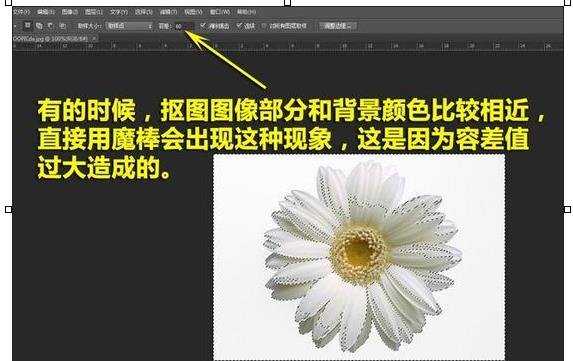
使用魔棒时候,发现点击背景无法完全覆盖花朵
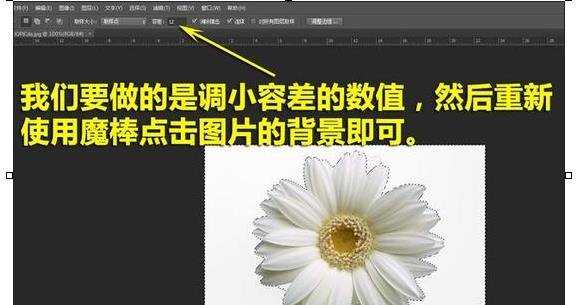
这时需要我们改小容差值,然后重新选择

这样就可以完整的完成抠图了

photoshop高级抠图技巧教程的评论条评论