excel中匹配函数的使用方法
发布时间:2017-05-05 19:14
想要在excel中使用匹配函数,如何使用呢,今天,小编就教大家如何使用匹配函数的方法。
Excel中匹配函数的使用方法如下:
打开需要设置的excel文档,这里以如图所示Excel为例。
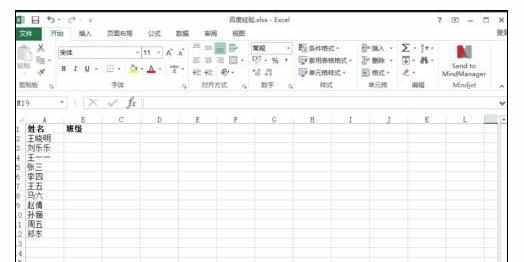
这里需要在另一个表中找出相应同学的班级信息。
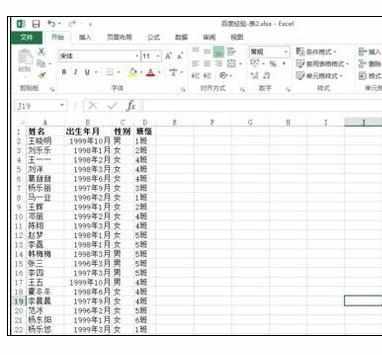
如图所示,将光标放在要展示数据的单元格中。
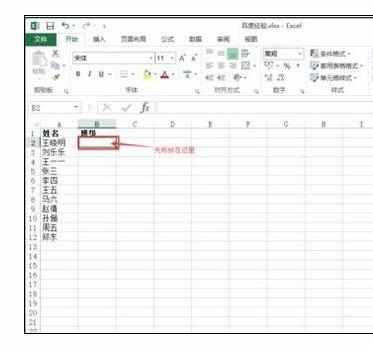
然后在单元格中输入“=vl”,会自动提示出VLOOKUP函数,双击蓝色的函数部分。

可以看到单元格中出现VLOOKUP函数。

选择第一列中需要匹配数据的单元格,选中一个就可以,然后输入英文状态下的逗号“,”。

然后返回到第二张表“百度经验-表2”,选中全部数据。

需要“百度经验-表2”中第四列的班级信息,所以在公式中再输入“4,”(逗号是英文的)。

回车,展示数据,如图所示即为效果。

要把一列中的数据都匹配出来,只需要按如图所示操作。

如图所示为最后的效果。


excel中匹配函数的使用方法的评论条评论