word2007怎么添加上下标
发布时间:2016-12-18 16:11
相关话题
word文档是微软公司很早就退出的一款非常实用的办公软件,功能强大,几乎能够满足所有的用户对文档的编辑工作。那么下面就由小编为大家分享下word2007添加上下标的技巧,希望能帮助您。
word2007添加上下标的步骤如下:
步骤一:首先打开一个需要修改的文档,选定需要设为上标或者是下标的字,右键单击,选择“字体”。
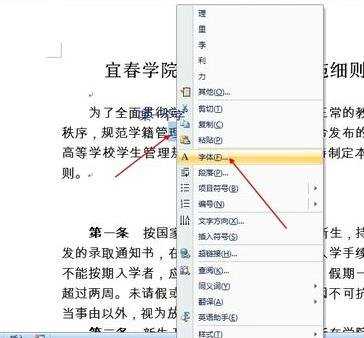
步骤二:在“字体”的这一栏中可以看到“上标”“下标”字样,左边跟着一个选定框,可以根据自己的需要选择上标或者下标然后确定就可以了。
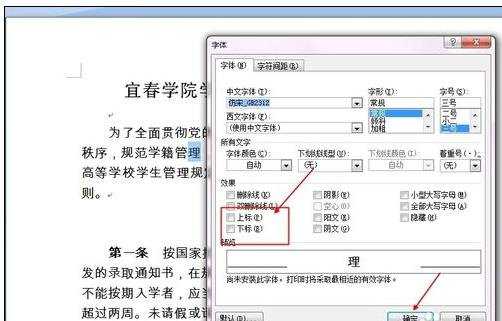
步骤三:我这里简单地做个示范,单击上标左边的选择框,选择“上标”,然后确定。
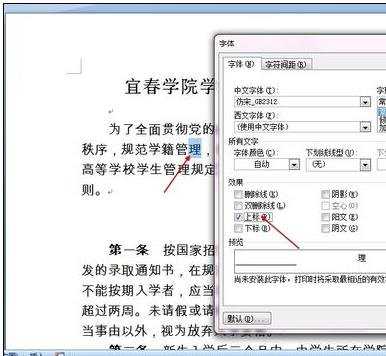
步骤四:这个字就成了前面一个字的上标了。
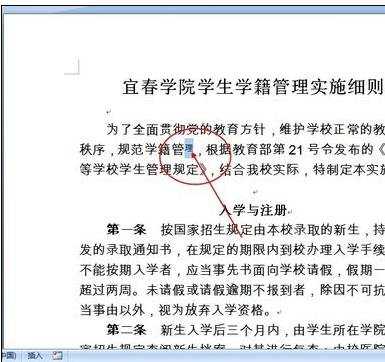
步骤五:若是单击下标左边的选择框,选择“下标”,然后确定。
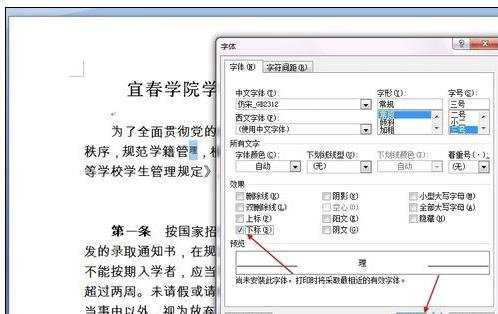
步骤六:这个字就成了前面一个字的下标了。
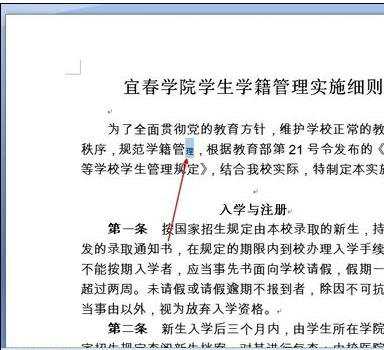

word2007怎么添加上下标的评论条评论