Word中文字在表格居中的操作方法
发布时间:2017-04-21 16:42
相关话题
越是简单的软件,我们越是很难全部掌握,就拿我们经常使用的word来说,我们可能只是了解其中的皮毛,还有很多只是有待我们去学习,就拿将表格中文字居中来说,就有很多方法,今天,小编就教大家在Word中文字在表格居中的操作方法。
Word中文字在表格居中的操作步骤如下:
下面是一张word表格中的一行文字。
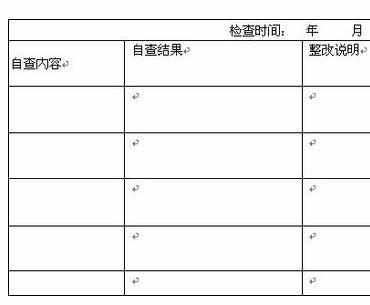
我们将第二列中的文字居中于表格,首先选中文字。
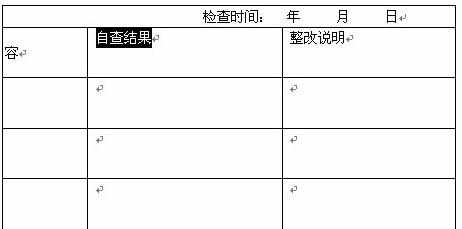
右击,在菜单中选中单元格对其方式当中的剧中选项,字体就居中于表格显示了。
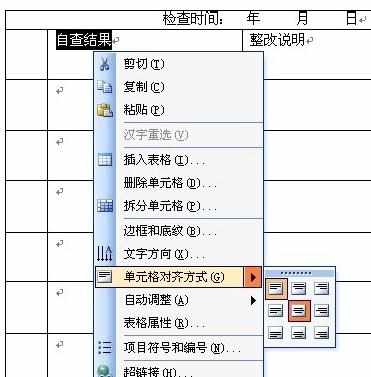
先前说了,这样做的麻烦就是如果添加表格、添加文字的时候,字体又需要重新设置。
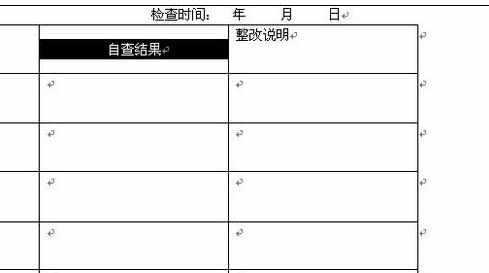
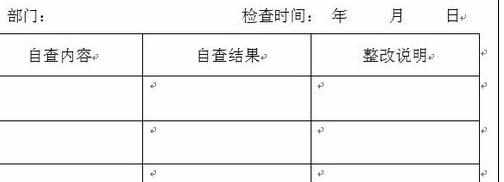

Word中文字在表格居中的操作方法的评论条评论