WPS表格怎么使用筛选功能
发布时间:2016-11-10 12:57
相关话题
wps表格就是office中的excel功能了,我们可以利用wps表格来替代excel功能了,下面小编就教你wps表格筛选数据方法。
步骤如下:
1、我们在wps表格中点击“开始”然后再找到下面的“自动筛选”,选择需要处理的数据

2、在打开中我们点击“筛选按钮”你会看到有一个“数字筛选”,下拉菜单中选择需要筛选的选项
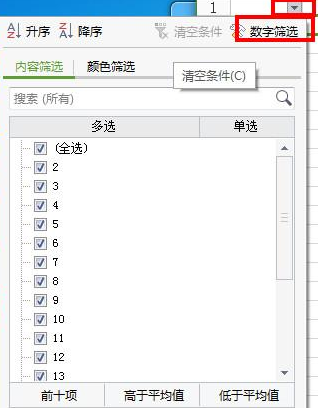
3、然后在此我们只需要填入筛选内容,本例为筛选A1列“大于等于6的数字” 之后我们再点击确定按钮。
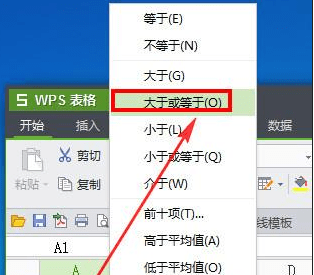
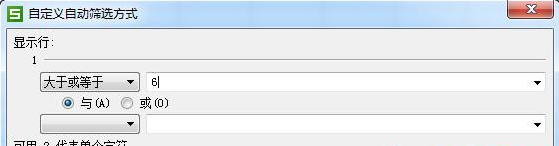
4、好了具体的数据出来了如下所示
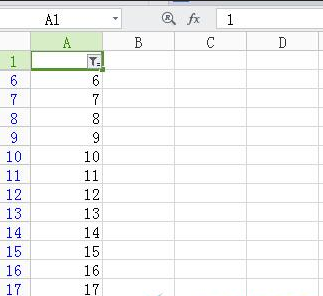

WPS表格怎么使用筛选功能的评论条评论