Word中页眉页脚的操作方法
发布时间:2017-03-28 20:54
相关话题
众所周知页眉和页脚输入的时候是一样的,但有时候就不想让它一样,怎么办呢?这可以使用word分节符使页眉页脚不一样。今天,小编就教大家在Word中页眉页脚的操作方法。
Word中页眉页脚的操作步骤如下:
第一步:插入页眉页脚。
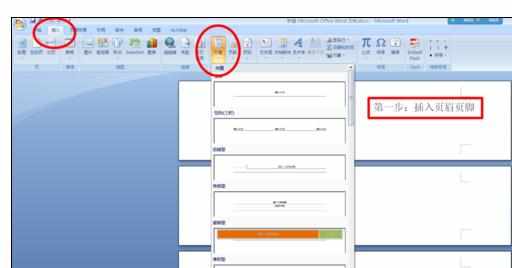
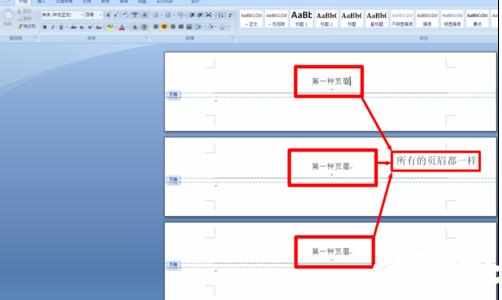
第二步:插入分节符。将鼠标光标放在你需要让上下页眉不一样的页面上,例如你想让第二页和第三页开始不一样,就把光标放在第二页上,然后插入分节符。

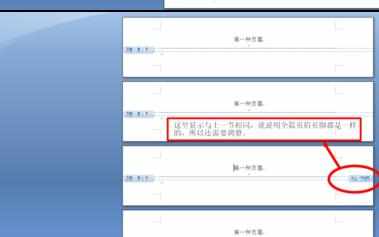
第三步:转到页眉页脚设计菜单栏,将鼠标光标放在分节符的地方,分节符插在第二页和第三页之间,就把鼠标放在第三页页眉上,取消链接到前一条页眉选项,上下页眉就可以不一样了。
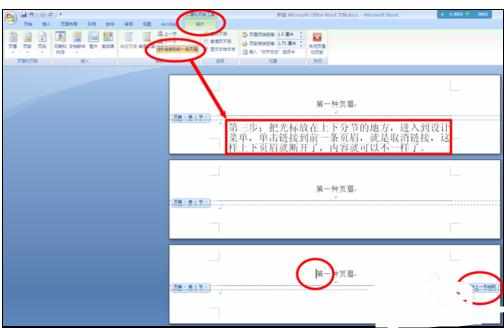
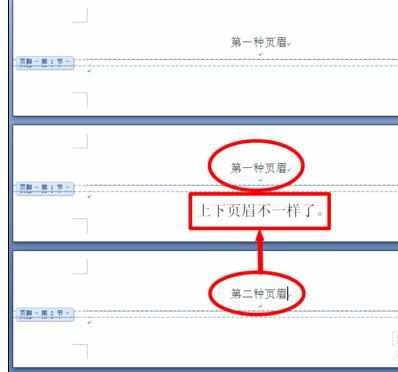
注意事项:
这个方法也可以时第一页不显示页眉页脚等等功能。

Word中页眉页脚的操作方法的评论条评论