ppt2010如何自定义动画
发布时间:2017-01-06 13:44
相关话题
对于幻灯片的制作,要怎么在幻灯片中自定义动画呢?下面小编就为你介绍ppt2010如何自定义动画的方法啦!
ppt2010自定义动画的方法:
打开ppt2010并新建幻灯片,并插入需要动画的图片,如下图所示。
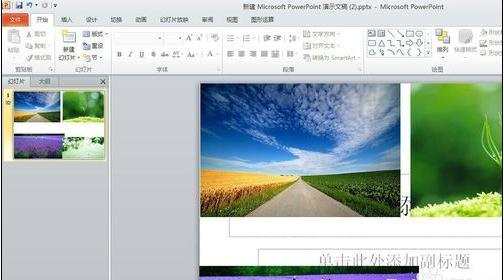
我们用鼠标选定某副图片作为焦点事件,在“动画”功能区,找到“添加动画”,其实添加动画就是在自定义动画了。
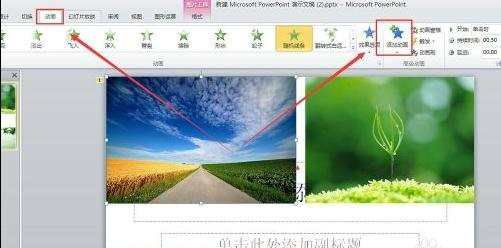
在“添加动画”的菜单中,我们有很多选择,其中“随机线条”与ppt2003中的自定义动画最为接近。
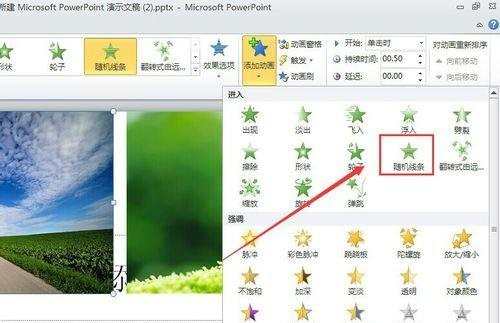
经过如上的选择,在图片左上角就会出现动画标识,如下图所示。
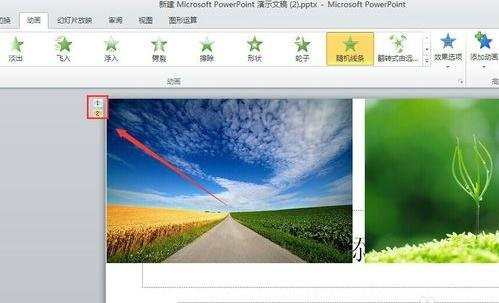
我们对动画效果进行预览,就会发现和ppt2003中的自定义动画是一致的了。
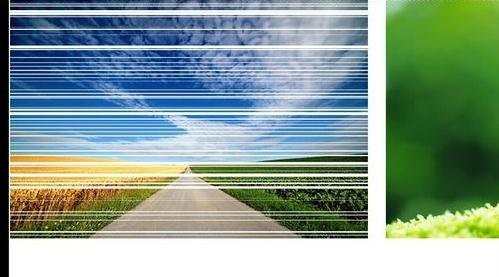

ppt2010如何自定义动画的评论条评论