Word剪切板使用全攻略
发布时间:2017-03-22 11:58
Word剪切板相信大家都非常的熟悉,它主要作用在于,可以存储记忆复制过的内容。比如,现在用Word排版一篇文章,复制了多个词语、句子、段落、图片等等,粘贴出来的永远都是最后复制的内容,利用剪切板我们还可以找回或者使用先前复制过的内容。下面小编就来为大家介绍一下在各个版本中Word剪切板在哪里位置,以及使用方法!
Word2003剪切板在哪里?
①打开Word,然后右键单击“工具栏”,在弹出菜单中选择“任务窗格”;
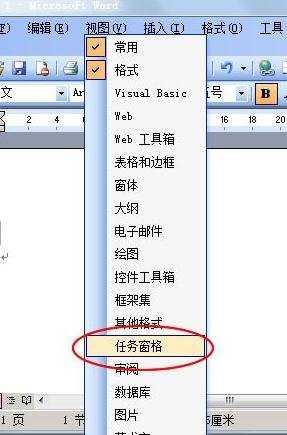
②此时,右边会弹出个“任务窗格”,单击“开始工作”下拉菜单,选择“剪贴板”即可;
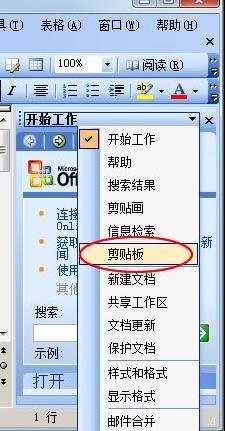
③现在,剪切板就已经出来了,可以删除,可以粘贴!

Word2007剪切板怎么打开?
①在“开始”选项卡中单击“剪切板”小按钮,就可以打开剪切板了。

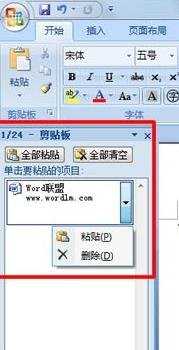
Word2010剪切板在哪里?
①方法和07版的差不多,直接单击下图中的“剪切板”按钮即可打开。
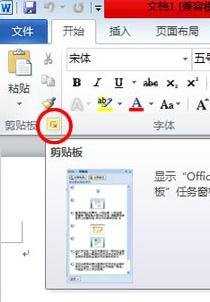
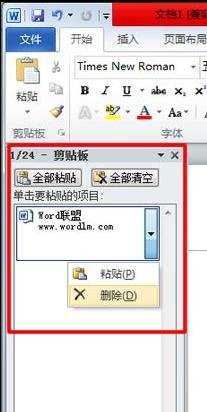

Word剪切板使用全攻略的评论条评论