显示器无法铺满全屏怎么办
发布时间:2016-12-06 18:06
相关话题
在有些时候我们的显示器无法铺满全屏,这该怎么办呢?下面就由小编来为你们简单的介绍显示器无法铺满全屏的解决方法吧!希望你们喜欢!
显示器无法铺满全屏的解决方法一:
右击桌面,在弹出的快捷菜单中选择“属性”。
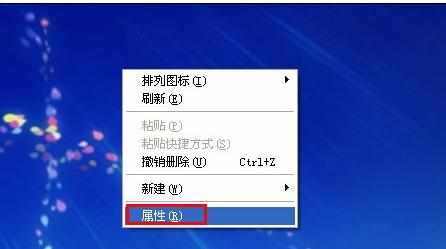
然后在“显示属性”对话框中,切换到“设置”选项卡。

在显示下找到“屏幕分辨率”,通过滑块左右移动来调节显示器的合适分辨率,往左调表示降低分辨率,往右是提高分辨率,提高分辨率会使字更小。

显示器无法铺满全屏的解决方法二:
按显示器的的“auto”按钮自动调整;
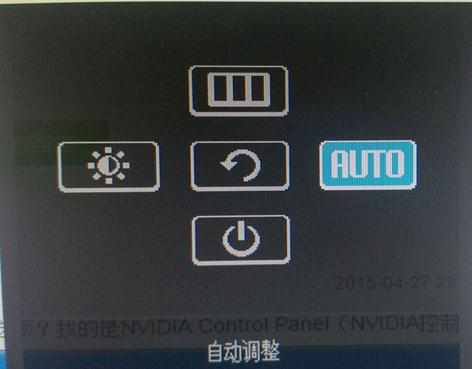

在显示器的菜单中,调节横向和垂直位置,直到铺满窗口为止。

显示器无法铺满全屏怎么办的评论条评论