excel2007窗口并排的教程
发布时间:2016-12-02 20:57
相关话题
Excel中窗口的并排该如何操作呢?接下来是小编为大家带来的excel2007窗口并排的教程,供大家参考。
excel2007窗口并排的教程:
窗口并排步骤1:首先打开excel表格
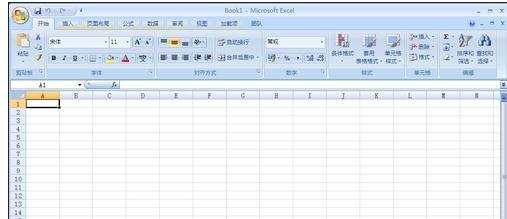
窗口并排步骤2:然后我们切换到【视图】下,点击【新建窗口】。任务栏下显示两个工作薄


窗口并排步骤3:然后我们点击右上角的【并排查看】 ,就会看到并排效果,这是垂直并排
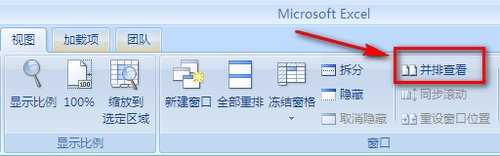

窗口并排步骤4:接着点击【全部重排】 在弹出的对话框中选择【水平并排】,可以对并排效果进行设置。
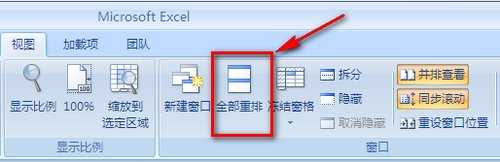

窗口并排步骤5:水平并排效果:

看了excel2007窗口并排的教程还看了:
1.excel2007设置并排比较数据的方法
2.怎么在Excel2013中设置工作簿窗口并排查看
3.excel2007 窗口独立打开的方法
4.怎么让excel2007不同文档窗口分离显示
5.word2007如何使用和查看并排功能
6.快速教你使用Excel2010重排窗口
7.Excel2007怎么将标签划分为窗口化

excel2007窗口并排的教程的评论条评论