怎样用PhotoShop制作3D文字
发布时间:2016-11-10 13:24
相关话题
PhotoShop在绘图这方面可谓是说第二没其他软件敢说第一,PhotoShop的功能之广不是一年半载能学完的。
下面小编教你###怎样用PhotoShop制作3D文字:
1、新建RGB文件[300宽*200高]、按‘T’,输入文字,本例用的字体是Arial Rounded MT Bold,大小150Pixel,弹出右键菜单,选Render Layer。

2、打开滤镜:Filter-Sketch Bas Relief,Detail[2]、Smooth[11]、LIght Direction[Top Left]。

3、调节亮度:Image-Adjust-Brightness[+60]。
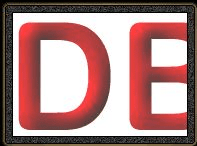
4、缩小选区:Select-Modify-Contract[3],新建一层,在选区内填上60%的白色:Edit-Fill,Opacity[60%]。

5、可以再用干扰滤镜增强一下效果,最后添上阴影。


怎样用PhotoShop制作3D文字的评论条评论