如何设置ppt幻灯片播放时间
发布时间:2017-05-16 19:39
在使用ppt的时候,可能需要对幻灯片的播放时间进行设置,对于新手来说,可能不知道具体的操作,下面就让小编告诉大家如何设置ppt幻灯片播放时间。
设置ppt幻灯片播放时间的方法
首先打开需要编辑的ppt文档(这里使用的是ppt2013版本的)
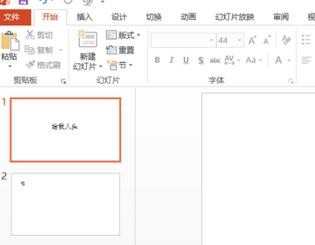
点击ppt上方的“幻灯片放映”
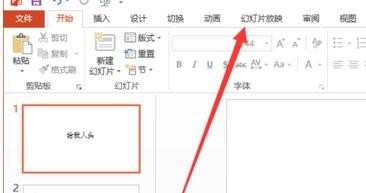
然后点击“排列时间”,如图所示
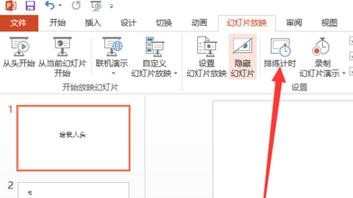
可以看到左上角就是时间记录的仪器,可以点击暂停,前面的时间是当前ppt时间,后面的是录制总的时间
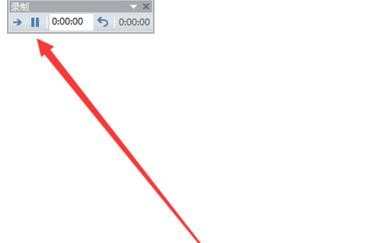
结束后点击确定即可,如图所示

然后点击“重头播放”,这样就可以看到我们录制的效果了,就可以制动播放
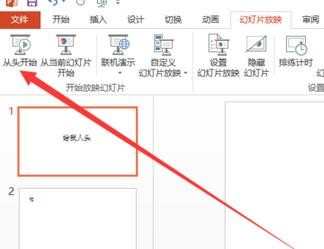
题外话:我们可以通过视图→幻灯片浏览,查看每张幻灯片录制的时间
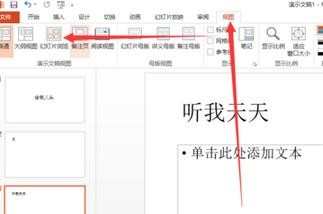
8如图所在,就是三张幻灯片录制的时间
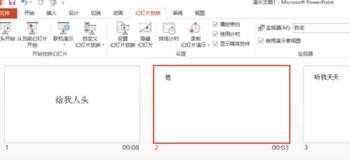

如何设置ppt幻灯片播放时间的评论条评论