在wps中怎样处理图片
发布时间:2017-02-22 09:01
相关话题
我们不仅可以用wps文字来编辑文档,还可以用来处理图片,那么,应该怎样处理呢?下面就让小编告诉你 在wps中怎样处理图片的方法。
在wps中处理图片的方法:
打开WPS文字,新建空白文档
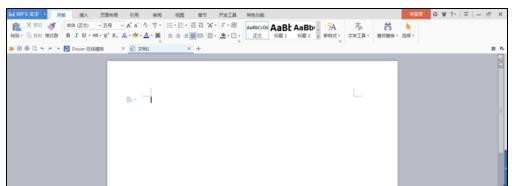
插入一张自己喜欢的图片,或者想要处理的图片
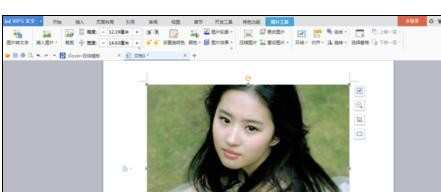
选中图片。图片右边有四个选项,首先就是布局选项,在工具栏中也有。这个与我们单纯的编辑图片无关

工具栏第一个就是图片转文字,这是WPS的新功能,不过与图片编辑无关
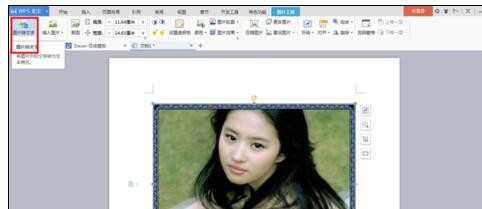
工具栏中的颜色可以调整图片的黑白效果,比如,这个就是冲蚀效果
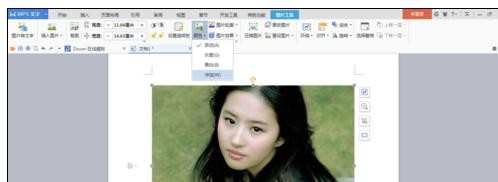
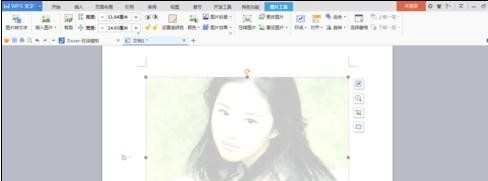
工具栏中的图片效果中可以设置图片的不同效果,我这里设置的是柔化边缘50磅


图片右边也可以选择边框

裁剪
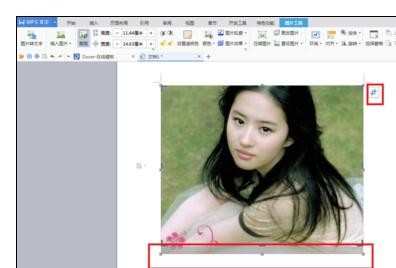

在wps中怎样处理图片的评论条评论