win10怎么设置默认浏览器
发布时间:2017-04-08 21:25
相关话题
但是由于电脑里面浏览器太多,以前设置了别的默认浏览器,感觉很不方便,所以就想更换默认浏览器。下面就让小编教大家win10怎么设置默认浏览器吧。
win10设置默认浏览器的方法
方法一:
1.鼠标右键单击桌面“Windows”健,选中“控制面板(P)”。
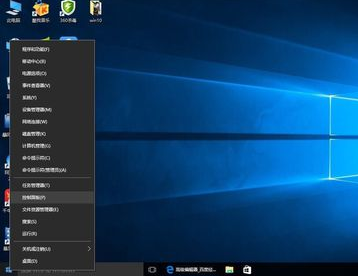
2.在控制界面中,选择“程序”。
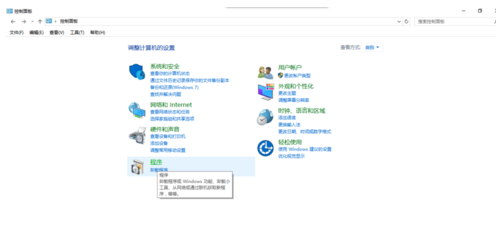
3.选择“默认程序”。
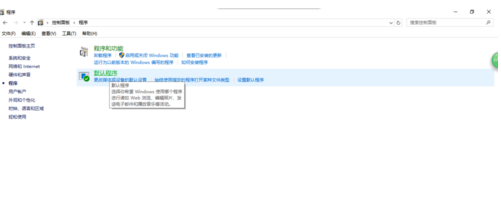
4.选择“设置默认程序”。
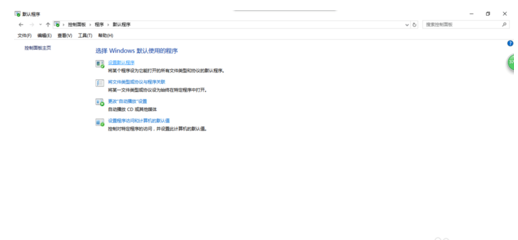
5.等待加载程序完成。
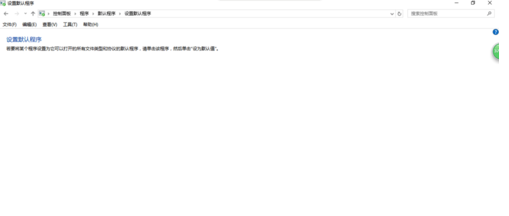
6.选择需要设置默认的”Microsoft Edge“浏览器,将此程序设置为默认值(S),点击”确定“,完成设置。

方法二:
1.鼠标左键单击桌面“Windows”健,选择“设置”。
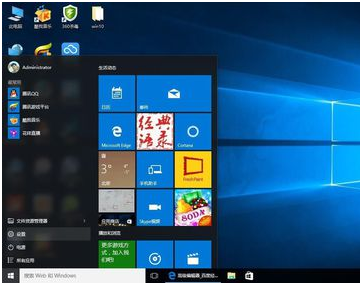
2.在设置界面中,选择“系统”设置。
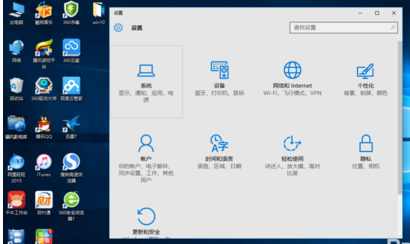
3.选择“默认应用”,找到右边的“Web浏览器”,点击进去。
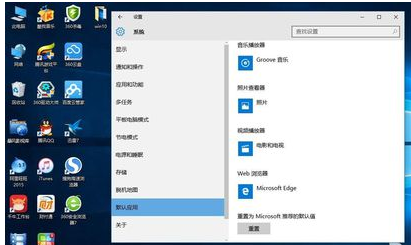
4.选择“选择应用”中的任何一个浏览器,即可设置为默认浏览器,完成。
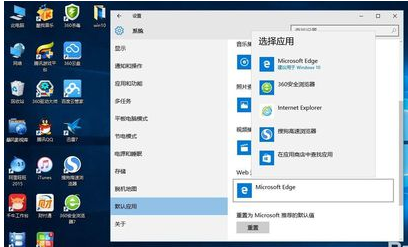
建议使用第二种方法,操作相对简单。

win10怎么设置默认浏览器的评论条评论