C盘空间清理方法
发布时间:2017-06-21 20:05
导语:如何清理Windows7占用C盘空间呢?按照下面几个方法可为您节省很多磁盘空间。以下是关于C盘空间清理方法.欢迎大家参考!
C盘空间清理方法
点击Windows7开始在“搜索栏”中输入“cmd”再以“管理员身份运行”。
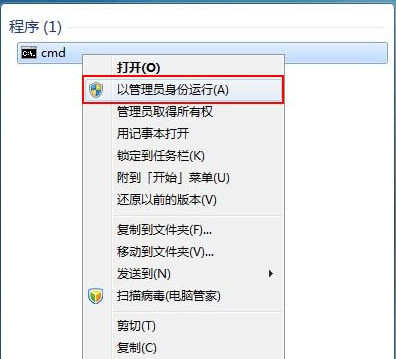
然后在命令框内输入“powercfg -H off”关闭“休眠文件将被压缩”。

单击桌面上的“计算机”右键“属性”。
弹出“查看有关计算机的基本信息”单击左边的“高级系统设置”。

此时弹出“系统属性”选择“高级”中的“设置”。

在“性能选项”高级栏内点击“更改”。
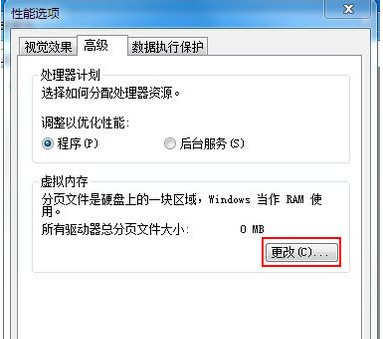
将“虚拟内存”将自定义大小勾选成“无分页文件”并按“确定”。

最后在“C:Windows”文件夹内找到“Winsxs”。
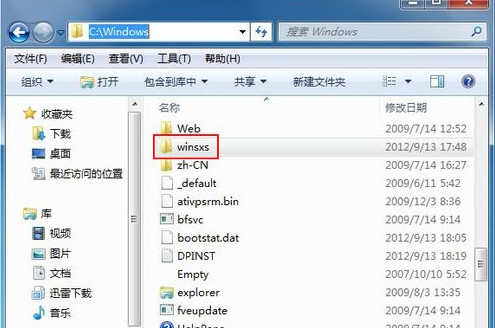
右键单击该文件属性“高级”在高级属性中把“压缩或加密属性”下的“压缩内容以便节省磁盘空间”将其勾选再按“确定”。

方法相关文章:
1.笔记本连接投影仪设置方法
2.三种台式机怎么和投影仪连接的方法
3.正确挑选家用投影仪方法
4.投影仪故障及解决方法
5.手机蓝牙的使用方法
6.使用音响和功放连接线的方法
7.煲耳机的方法
8.路由器DNS设置故障解决方法
9.无线路由器用手机设置的方法
10. win7简单安装方法
11.教你如何安装SSD的方法技巧
12.网站外链怎么发布的方法
13.文档删除分节符的方法
14.用安卓导入Eclipse项目的两种方法
15.hkc显示器常见故障以及修理方法

C盘空间清理方法的评论条评论