Windows7系统防火墙怎么关闭
发布时间:2017-04-11 15:08
相关话题
系统中的防火墙是保护电脑的第一道安全门,所以在安装系统的时候默认的状态是开启的。但是,在共享局域网联机的时候有需要关闭防火墙,否则会引起冲突,无法实现共享功能。下面就让小编教大家Windows7系统防火墙怎么关闭吧。
Windows7系统防火墙关闭的方法
1、点击“开始”图标,在打开的开始菜单中点击“控制面板”选项。如图所示;

2、点击“控制面板”选项后,这个时候会打开“控制面板”对话窗口,如图所示;
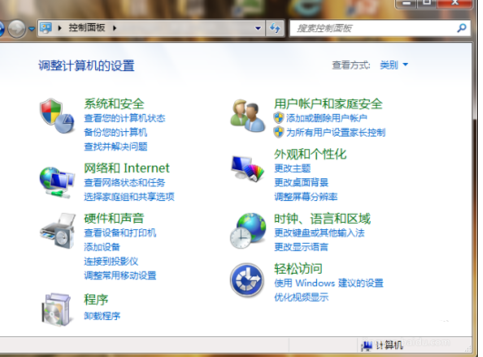
3、在控制面板窗口中找到“系统和安全”选项点击并打开它。如图所示;

4、在打开的系统和安全窗口中,点击“windows防火墙”选项。如图所示;

5、接着在打开的“windows防火墙”窗口中点击左侧的“打开或关闭windows防火墙”选项。如图所示;
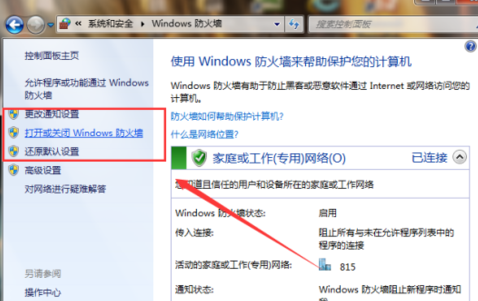
6、在打开的自定义设置防防火墙窗口中,可以分别设置不同网络位置的windows防火墙的开始和关闭。更改后点击“设置”按钮即可。如图所示;


Windows7系统防火墙怎么关闭的评论条评论