在excel中如何设置横向或纵向打印
发布时间:2017-03-12 12:35
A4纸有长和宽,我们打印材料时,希望打印的数据横向显示或纵向显示,即我们要设置纸张的方向,系统默认一般为纵向显示,如果我们要改成横向显示那如何设置呢?其实要设置横向打印或纵向打印很简单,请看下面小编整理的方法!
excel中设置横向或纵向打印的方法
打开一个要进行设置纸张方向工作表;
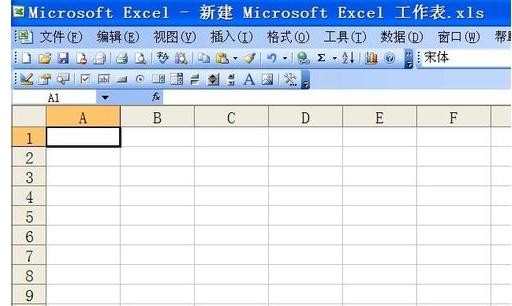
单击菜单栏中的“文件”菜单,执行菜单中的“页面设置”命令;
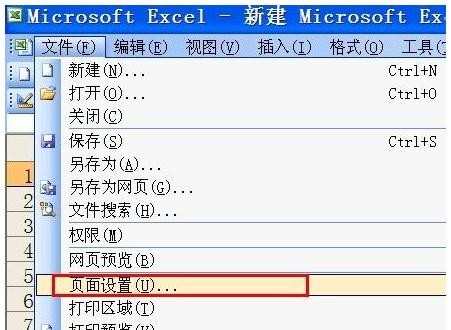
打开“页面设置”对话框,从中单击 “页面”选项卡;
在页面选项卡中, 找到方向,下面有两个选择,一个为横向,一个为纵向, 我们按照需要点击前面的单选按钮进行选择。
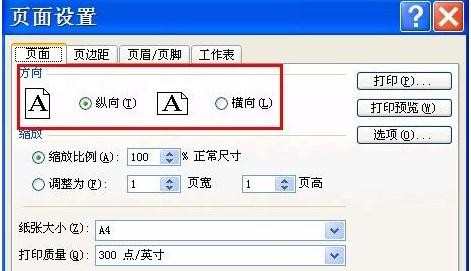
设置好后,点击“确定”按钮。就可以设置好纸张的横向打印或纵向打印。
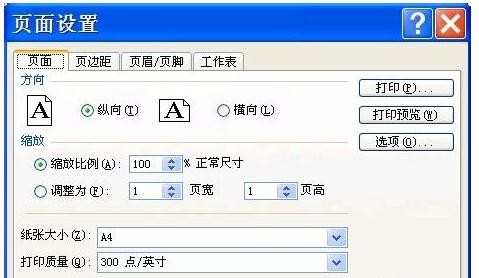
END

在excel中如何设置横向或纵向打印的评论条评论