电脑温度怎么检测
发布时间:2017-06-14 21:18
温度过高将直接导致电脑出现各类异常情意,比如“死机”、“无限重启”以及“蓝屏”等故障,那如何检测电脑的温度呢?下面是小编为大家介绍检测电脑温度的方法,欢迎大家阅读。
检测电脑温度的方法
目前实现电脑温度检查的工具很多,在此小编以“驱动人生”为例,与大家分享一下检测电脑温度的具体方法。直接在百度中搜索来获取程序的下载地址。
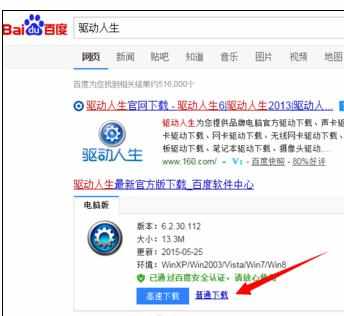
安装并运行“驱动人生”程序,从打开的程序主界面最下方找到“温度检控”按钮点击进入。
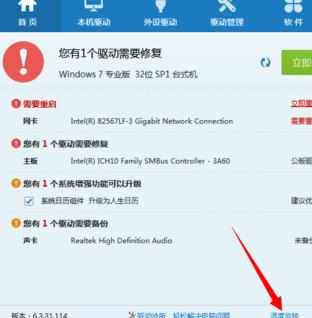
此时将弹出一个窗口,提示“是否要在任务栏上显示DTLHWBoxBank工具栏”,在此直接点击“是”按钮以创建任务栏状态图标。
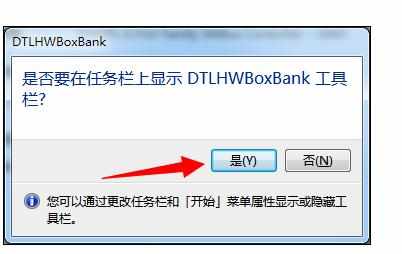
接下来观察任务栏右下角,就会发现“滚动”状态栏,其中就显示有“CPU温度”、“主板温度”以及“CPU和内存使用情况”。
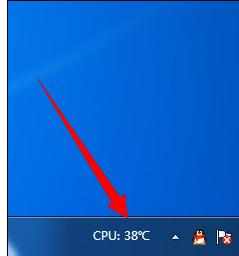
点击此监控状态栏,将弹出如图所示的“检测栏显示”窗口,在其中就可以检测电脑的各项参数信息以及温度情况啦。
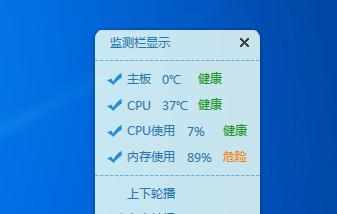
当发现“内存占用过多”的情况时,我们可以通过右键监控状态栏,从其右键菜单中选择“一键优化”按钮。
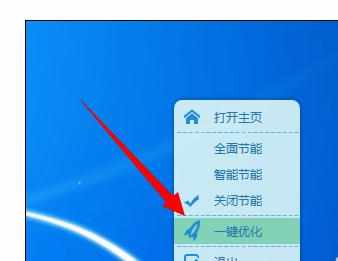
此时“驱动人生”将自动对当前电脑内存进行清理操作,同时显示清理结果信息界面,如图所示:

当发现“CPU温度”过高时,也可以通过右键监控状态栏,从其右键菜单中选择“全面节能”项。
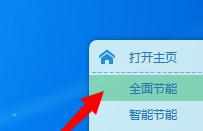
此时就会发现“CPU使用率”明显下降。同时也会感觉到电脑运行速度变快,这样就可以有效保证电脑的良好正常运行。
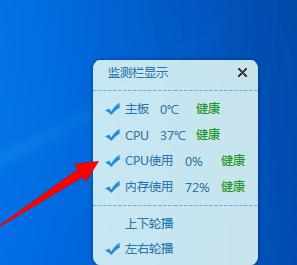

电脑温度怎么检测的评论条评论