wps文字怎样插入图片
发布时间:2017-01-09 14:36
相关话题
在制作wps文档的时候,要怎么在文档中插入图片呢?下面小编就为你介绍wps文字怎样插入图片的方法啦!
wps文字插入图片的方法:
点击左上角的WPS文字按钮,弹出下拉条点击“新建”。
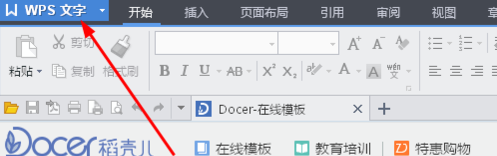
然后编辑文档。
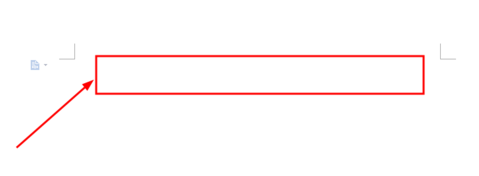
需要插入图片的时候点击编辑器上方的“插入”。
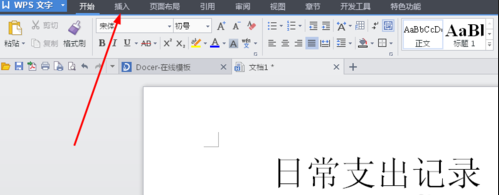
然后在插入图片对话框找到电脑保存的图片的文件夹,然后点击需要插入的图片。
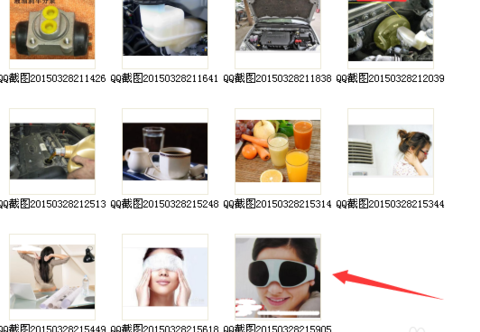
然后对图片的大小进行调整。

如果需要在线上传图片点击在线图片就可以使用WPS提供的在线图片了。
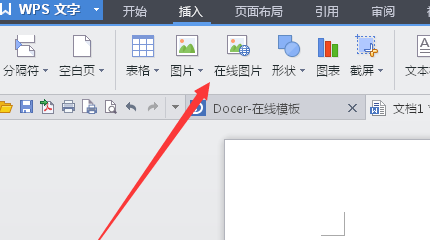

在制作wps文档的时候,要怎么在文档中插入图片呢?下面小编就为你介绍wps文字怎样插入图片的方法啦!
点击左上角的WPS文字按钮,弹出下拉条点击“新建”。
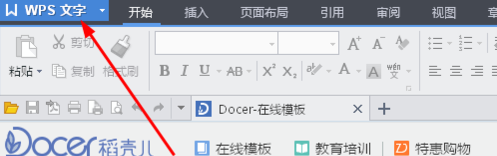
然后编辑文档。
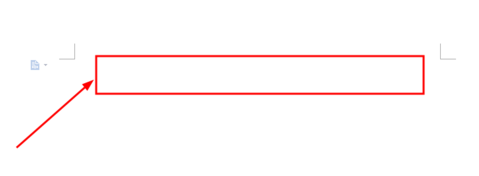
需要插入图片的时候点击编辑器上方的“插入”。
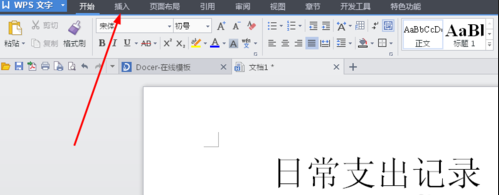
然后在插入图片对话框找到电脑保存的图片的文件夹,然后点击需要插入的图片。
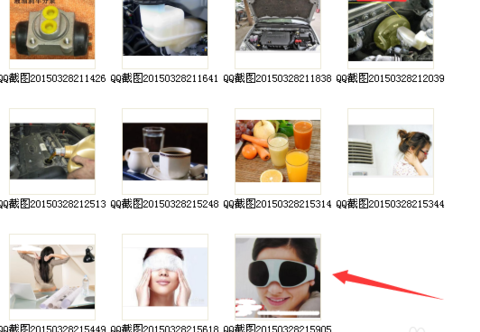
然后对图片的大小进行调整。

如果需要在线上传图片点击在线图片就可以使用WPS提供的在线图片了。
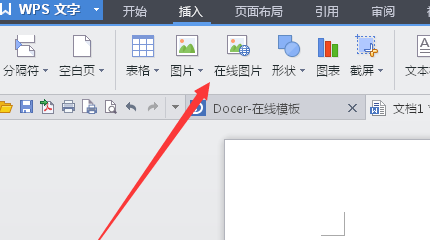
wps文字怎样插入图片的评论条评论