photoshop如何使用度量工具
发布时间:2017-05-14 08:35
度量工具是掌握ps最基本的技巧,因为我们作图还是修图都会用到。下面是小编带来关于photoshop如何使用度量工具的内容,希望可以让大家有所收获!
photoshop使用度量工具的方法
ctrl+O选择要打开的照片


注意:PS cs6 的度量工具在这,名为标尺工具,点击标尺工具
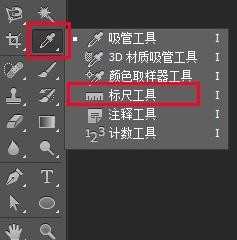
拉这一部分区域,可以看到上方的角度显示-1.6°
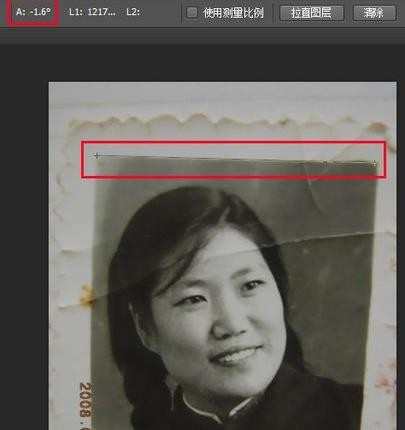
选择图像旋转-任意旋转,会自动识别需要转正的角度,如图所示,由于照片偏了-1.6°左右,提示是否需要逆时针旋转1.59°,选择确定。最终效果如图所示。


选择裁剪工具,选择区域如图,点击确定。


最终效果如图所示


photoshop如何使用度量工具的评论条评论