如何在wps表格中使用合并计算功能
发布时间:2017-03-02 11:35
相关话题
wps表格为我们提供了强大且实用的合并计算功能,对于初学者来说,可能不知道如何使用该功能,下面就让小编告诉你如何在wps表格中使用合并计算功能 的方法。
在wps表格中使用合并计算功能的方法:
首先,点击菜单栏数据,找到合并计算
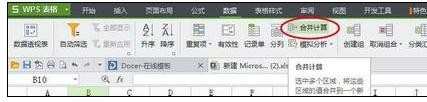
第二步,打开合并计算,函数选择求和
然后点击引用位置的右边的箭头,选择合并范围
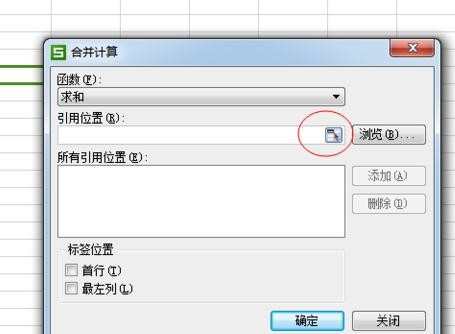
选择效果如图所示

第三步,将引用位置添加
重复上述步骤,依次添加所有要合并的表格,选择最左列,如图所示

最后,点击确定,完成。
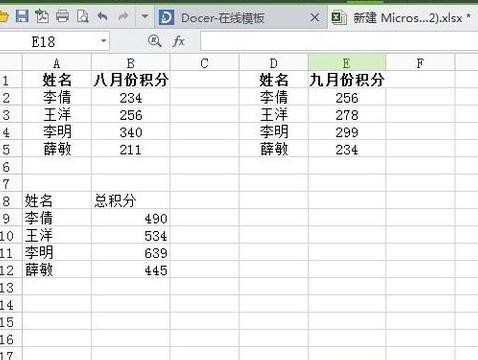

如何在wps表格中使用合并计算功能的评论条评论