Excel中isnumber函数功能的使用方法
发布时间:2017-03-31 10:15
你还在为Excel中isnumber函数的使用方法而苦恼吗,今天,小编就教大家在Excel中isnumber函数功能的使用方法,让你告别Excel中isnumber函数的使用方法的烦恼。
Excel中isnumber函数功能的使用步骤如下:
isnumber函数
1.isnumber函数的含义。
判断引用的参数或指定单元格中的值是否为数字,正确返回TRUE,否则返回FALSE。
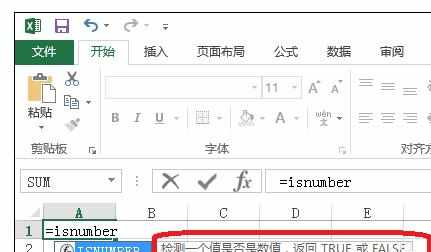
2.isnumber函数的语法格式
=isnumber(value)
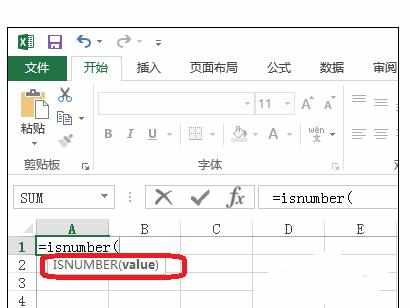
3.isnumber函数的案列
如图所示,输入公式=ISNUMBER(3),返回TRUE。
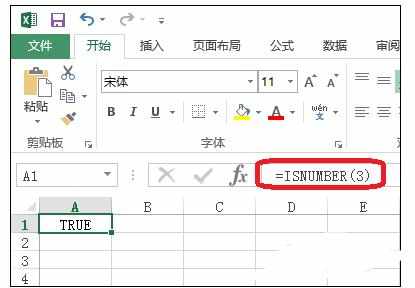
如图所示,可以通过数据有效性和isnumber函数设置指定区域只能输入数值。
如果输入非数值,这会出错。
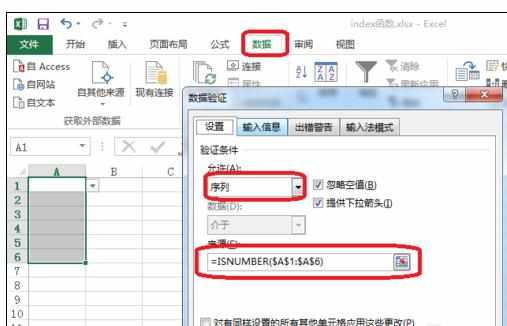
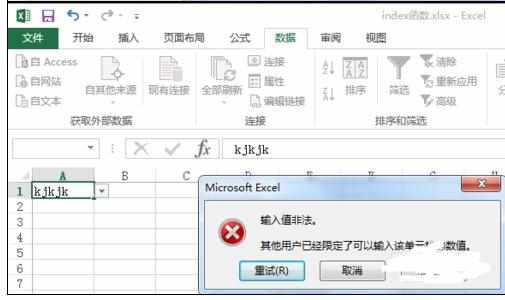
4.find函数:对要查找的文本进行定位,以确定其位置。返回的是数值。
=IF(ISNUMBER(FIND("AB",A2:A6)),"是","否")如图所示,如果不使用isnumber函数的话,if函数不能形成一个逻辑判断。
公式解释利用find函数定位查找,返回的是数值,利用isnumber函数进行判断,找到AB,isnumber函数返回TRUE,然后if函数返回“是”。
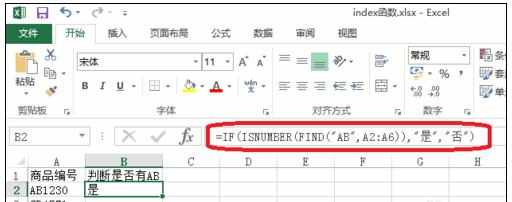
5.isnumber函数使用的注意点
6.如图所示,注意“3”是文本,所以返回FALSE。
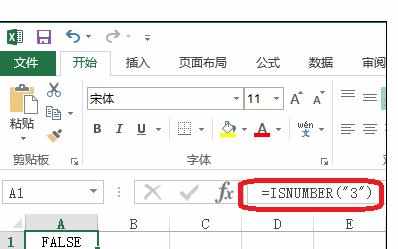

Excel中isnumber函数功能的使用方法的评论条评论