powerpoint中如何输入文本格式教程
发布时间:2017-06-14 11:23
相关话题
在设计PPT时,经常需要设置文本段落格式,常见的文本段落格式有:“文本对齐”、“文本段落缩进”、“间距”、“文本方向”等,那么上面说的设置方法大家都会吗?不懂没有关系接下来小编举例简单的例子告诉大家powerpoint输入文本格式的方法,欢迎大家来到学习。
powerpoint输入文本格式的方法
一、设置PPT文本对齐方式
如下图,选中文本框,点击”开始“选项卡组中的”左对齐“按钮,若点击”右对齐“按钮,则文本框中文字向右对齐。
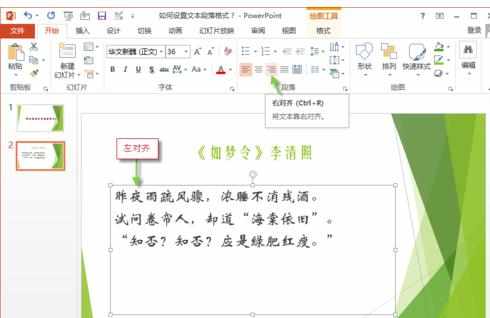
二、设置PPT文本段落缩进
如下图,先选中文本段落,在”段落“组中单击”对话框启动器“按钮,在对话框中的”缩进“组中找到”特殊格式”,选择“首行缩进”选项,并在旁边的度量值中输入“2.5厘米”(此值供参考),最后点“确定”,即可看到锻炼的缩进效果。
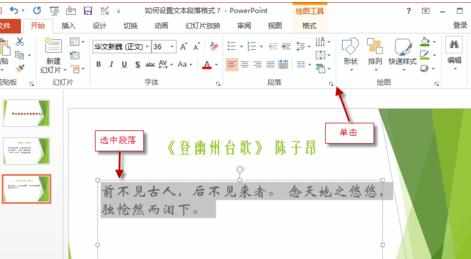
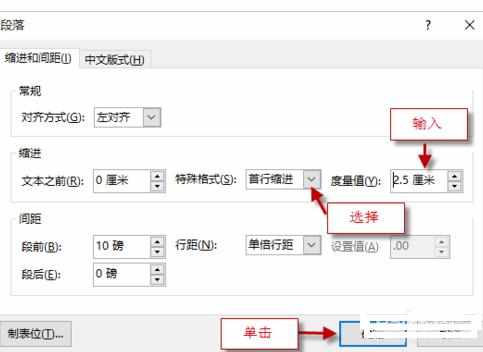
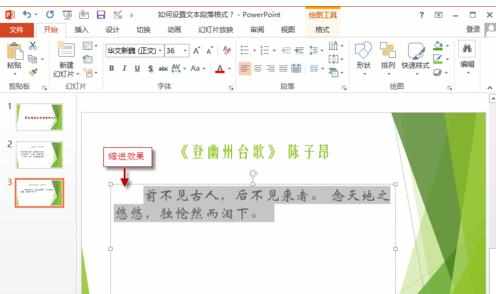
三、设置PPT文本间距
如下图,先选中文本段落,在”段落“组中单击“行距”图标,在下拉菜单中选择“1.5”(参考值),文本段落的间距设置为1.5倍行距。
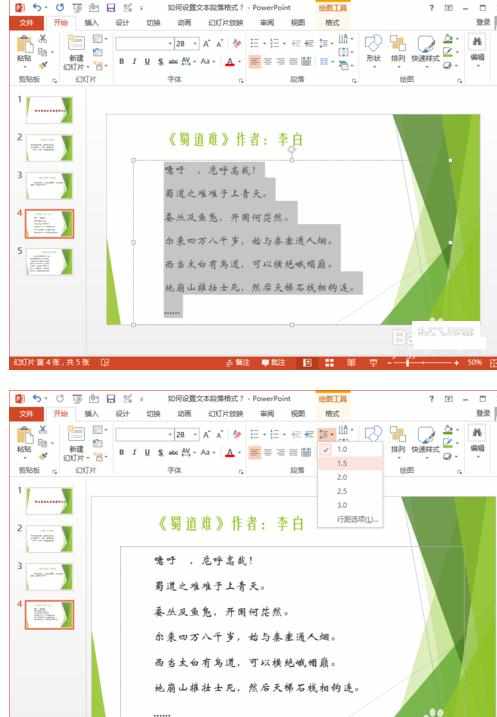
四、设置PPT文本分栏
如下图,先选中文本段落,在”段落“组中单击“添加或删除列”图标,在下拉菜单中选择“两列”,文中段落自动变为两列。

五、设置PPT文本方向
如下图,先选中文本段落,在”段落“组中单击“文字方向”图标,在下拉菜单中选择“竖排”,文字排为竖排方向。
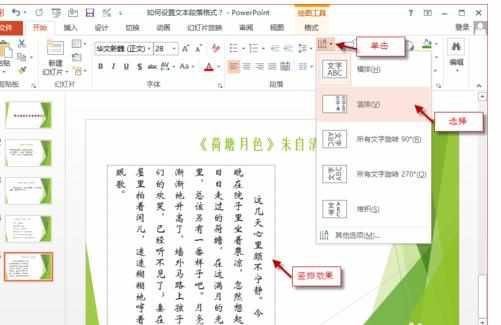
power

powerpoint中如何输入文本格式教程的评论条评论