excel如何将多列数据合并为一列
发布时间:2016-10-29 16:47
相关话题
在excel的使用中,我们可能会遇到在很多列数据中,将这些数据合并成一列然后方便查找筛选等操作,下面就跟小编一起看看具体的设置步骤吧。
excel多列数据合并为一列的步骤
1、打开excel表格,首先做一个多列数据。

2、然后右键-复制,粘贴到记事本中。


3、把第一列和第二列中间的空白位置复制,点击编辑-替换。
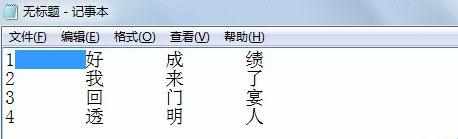
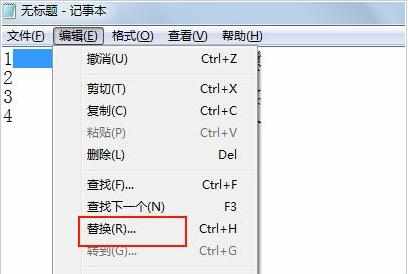
4、替换内容为空格,替换为空,全部替换。

5、然后发现记事本上空格全部没有了,然后直接复制。

6、粘贴到excel表格中完成。

excel多列数据合并为一列的相关文章:
1.EXCEL2013表格数据怎么将多列合并成一列?
2.EXCEL2013如何将多列数据合并成一列
3.excel2010把多列数据合并到一列

excel如何将多列数据合并为一列的评论条评论