powerpoint翻页动画效果怎么做
发布时间:2017-05-26 17:24
一般ppt演示文稿都会存在多张幻灯片,为了让ppt更加生动,我们可以在其中制作幻灯片翻页的动画效果,下面就让小编告诉你怎样在ppt中制作翻页动画效果 的方法,喜欢制作ppt的朋友不要错过哦。
ppt制作翻页动画效果的方法
打开PPT,在第一张空白幻灯片中,在右半边用矩形工具画出一本书皮封面,写好书名,作者等等,并填充好书皮颜色,并将它们组合等。
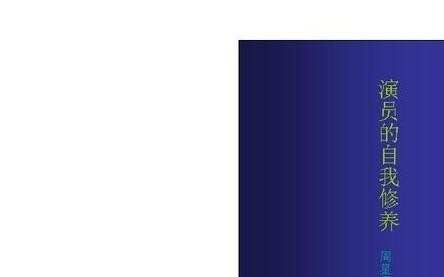
新建第二张幻灯片,将我们第一张中画好地书皮复制到第二张幻灯片中。
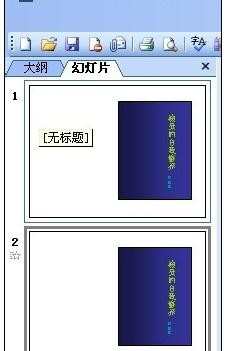
用矩形工具画出一本打开的书,可以先画出一边,另一边利用水平翻转功能复制出来。填充好内容,并将两边书页和内容各自组合起来。右边的书页应和书皮所在的位置完全重合。
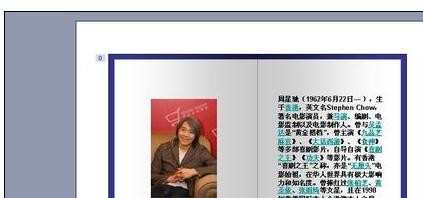
将右边书页至于图层最底层。
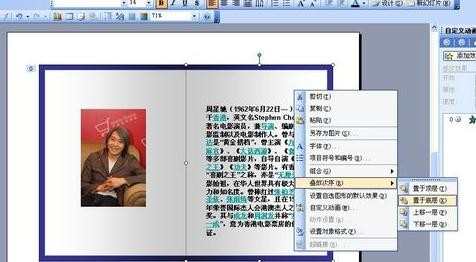
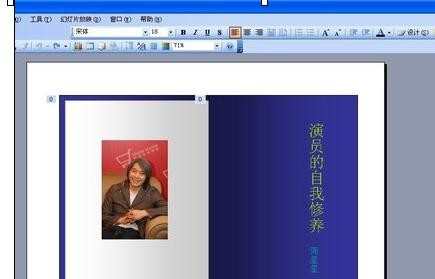
在第二张幻灯片中分别设置左边书页书皮封面的动画效果。书皮封面动画设置为“退出”/“层叠”,并设置为“从上一项开始”,方向到“左侧”,速度“快速”。左边书页动画设置为“进入”/“伸展”,并设置为“从上一项之后开始”,方向为“自右侧”,速度为“快速”。
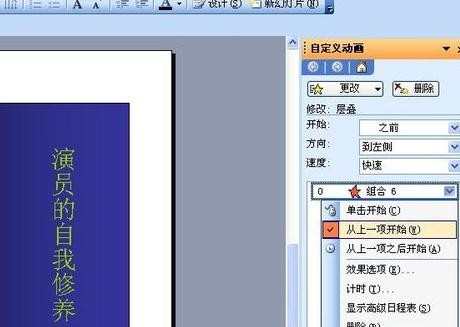
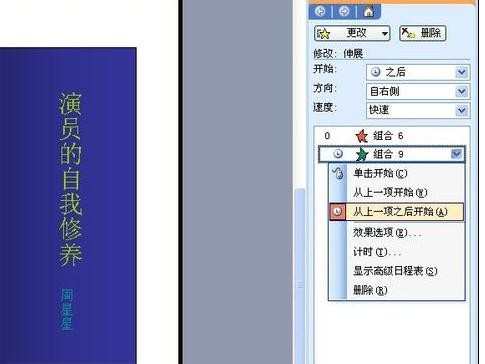
播放幻灯片,即可看到翻页效果。

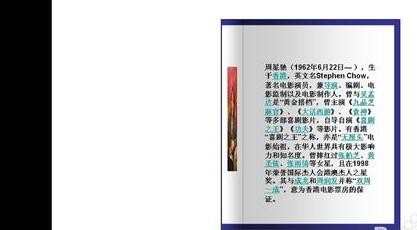
猜你感兴趣:
1.ppt怎样制作翻书动画效果
2.怎样在ppt中制作翻页动画效果
3.PPT2010如何制作翻书动画效果图文教程
4.ppt中怎么设置翻书动画效果
5.ppt如何制作翻书动画效果

powerpoint翻页动画效果怎么做的评论条评论