怎样使用photoshop的滤镜功能
发布时间:2017-06-06 13:07
相关话题
hotoshop里面的滤镜功能非常丰富,可以制作出很多效果。那么大家知道怎样使用photoshop的滤镜功能吗?下面是小编整理的怎样使用photoshop的滤镜功能的方法,希望能帮到大家!
使用photoshop的滤镜功能的方法
打开ps,如下图所示。

打开一张图片。
直接拖进ps里面,如下图所示。
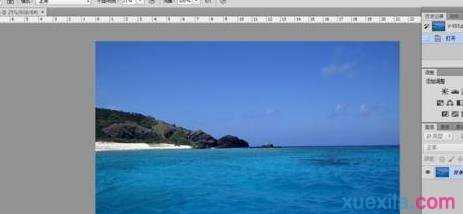
复制图层。
如下图所示。
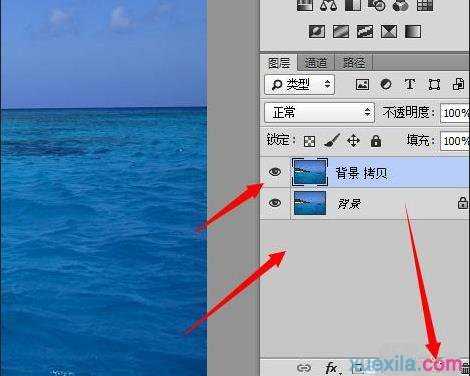
照片滤镜命令。
选择“图像--调整--照片滤镜”,弹出对话框,在弹出的对话框里进行设置就行了。如下图所示。
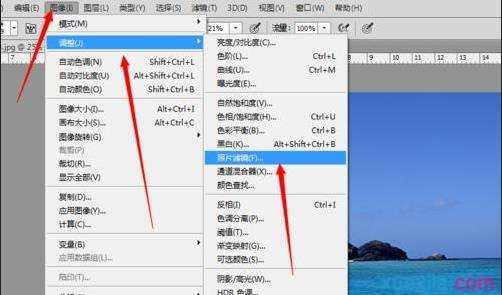
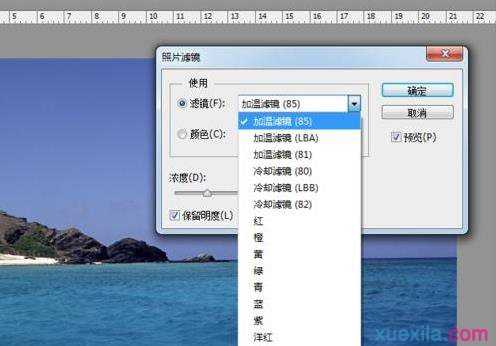

调整后的效果。
设置完成后,单击“确定”,图像调整后的效果如下图所示。

再来一个对比图吧。让大家更清楚的了解。


怎样使用photoshop的滤镜功能的评论条评论