photoshop的画布大小怎样修改
发布时间:2017-06-05 14:03
相关话题
修改图片尺寸大小也可以用photoshop来修改画布大小。其实这个也不算太难,下面就让小编告诉你photoshop的画布大小怎样修改的方法,一起学习吧。
photoshop的画布大小修改的方法
1.启动Photoshop,打开一幅图像。

2.选取工具栏上的裁剪工具,设置裁剪的宽度值和高度值。

3.使用裁剪工具选取要保留的区域,提交当前裁剪。
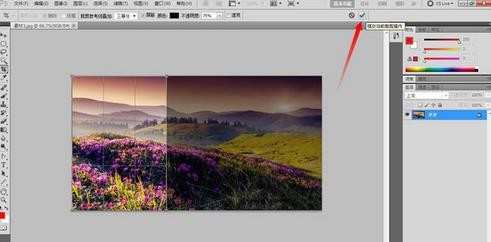
4.执行图像菜单下的画布大小命令。
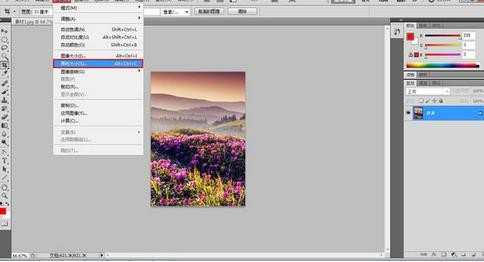
5.在弹出的画布大小对话框,勾选相对,设置画布从中心向四周扩展相对宽度值和高度值。
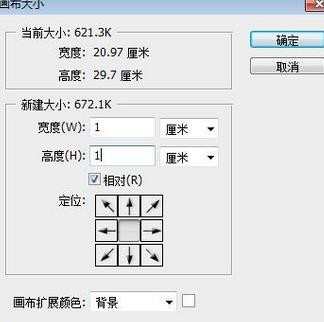
6.完成。
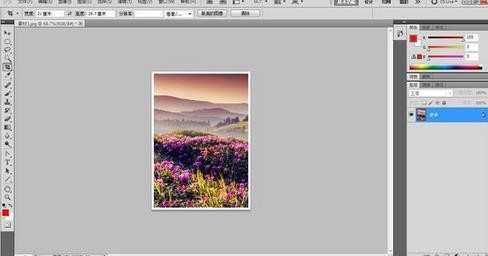

photoshop的画布大小怎样修改的评论条评论