Excel2013中快速比较两组数据差异的操作方法
发布时间:2017-03-31 17:33
相关话题
做审计的时候经常会发生两张表格需要核对数据的情况,然而数据越多,比较起来越麻烦。用一个小技巧可以快速的比较出来。今天,小编就教大家在Excel2013中快速比较两组数据差异的操作方法。
Excel2013中快速比较两组数据差异的操作步骤如下:
首先打开一个样表。
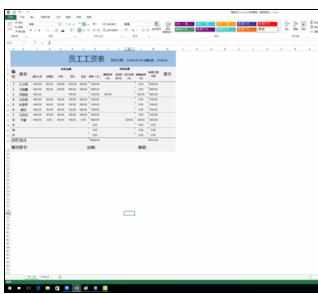
我们复制其中一列数据,并将其中的数据进行修改。
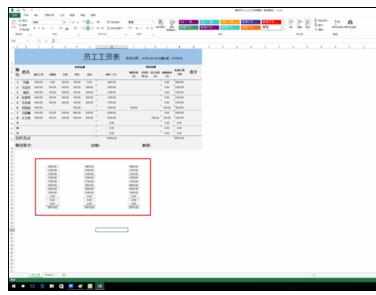
复选源数据并选择复制或按快捷键ctrl+c。
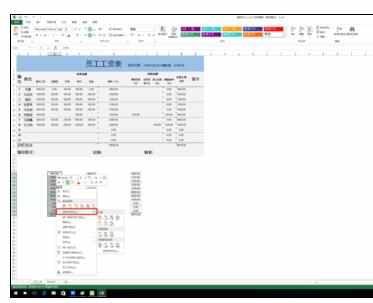
在需要比较的数据上复选并选择选择性粘贴,在弹出的新菜单中的运算中选择勾选减选项。
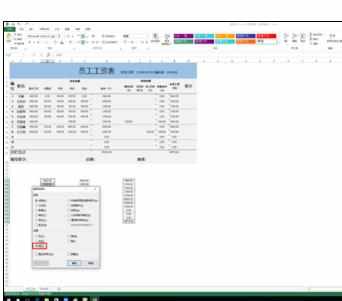
点击确定后,查看结果。查询到红色的负值和正值就是有差异的数据,重新进行核查。


Excel2013中快速比较两组数据差异的操作方法的评论条评论