excel打印显示表格的方法
发布时间:2017-03-22 14:30
在Excel录入完数据时,很多时候需要把数据打印出来方便观看,而有时候也需要把表格的格式显示出来才比较美观,下面是小编为大家带来的excel打印显示表格的方法,相信对你会有帮助的。
excel打印显示表格的方法1:制定一个表格,点击“开始”
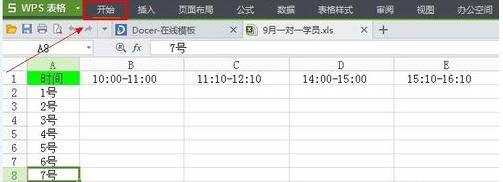
excel打印显示表格的方法2:接着用鼠标按住左键覆盖住你的表格内容
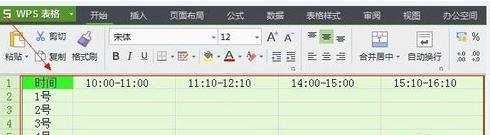
excel打印显示表格的方法3:其次选中“所有框线”
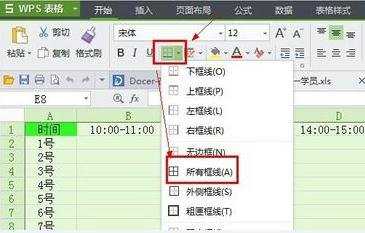
excel打印显示表格的方法4:其次可以点击“打印预览”
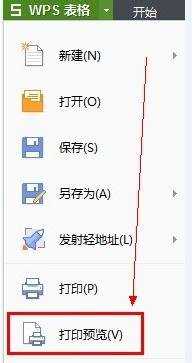
excel打印显示表格的方法5:然后可以选择“横向”或“纵向”(根据表格来选)
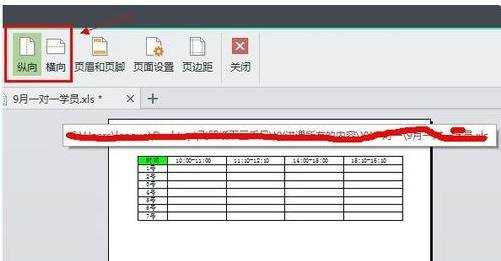
excel打印显示表格的方法6:最后点打印,就可以了。


excel打印显示表格的方法的评论条评论