photoshop画笔工具怎么画出来
发布时间:2017-05-28 14:55
相关话题
在photoshop里面画笔工具一定要吸取颜色才会使用出来,其实这个也不算太难,下面就让小编告诉你photoshop画笔工具怎么画出来的方法,一起学习吧。
photoshop画笔工具画出来的方法
首先,任意新建或打开一个文档
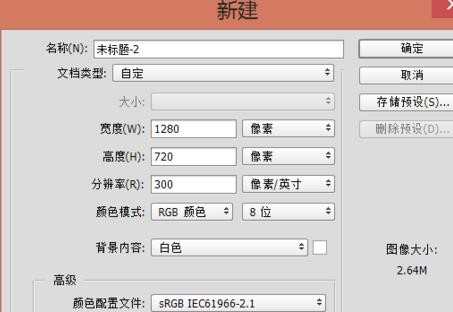
选择画笔工具,画笔工具的快捷键是B
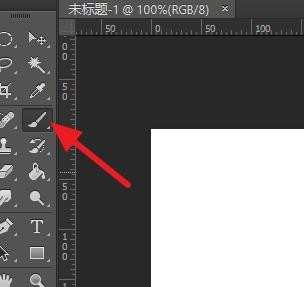
一般画笔画出的颜色是前景色,所以点击前景色的位置
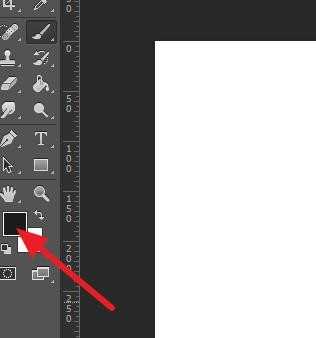
就可以调整颜色了,如果是随意找一个颜色,移动箭头所指的滑块到想要的颜色,再点击正方形内同一个颜色不同的深浅
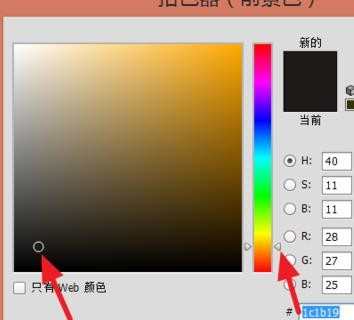
或者已经知道颜色的值,例如RGB等,在输入框中输入数值即可

选择好后,点击【确定】,就可以在图层上画出想要的效果了
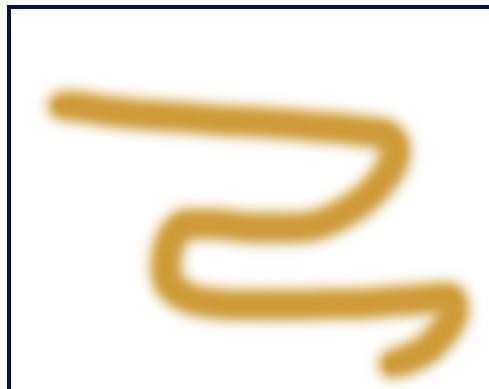

photoshop画笔工具怎么画出来的评论条评论