如何为word文档设置颜色背景
发布时间:2017-03-22 22:34
如果想让自己的文章更美观,更好看,更能够吸引人,我们常常在自己的文章加上背景,可以是文字,可以是颜色,也可以是图片。那么下面就由小编为您分享下设置颜色背景的技巧,希望能帮助您。

设置颜色背景步骤如下:
步骤一:打开一个word文档,点击开始,如图:

步骤二:把所想加的文字选中,按照键头点击,即可,如图:

步骤三:按照键头所指的点击,就可以得到下图,
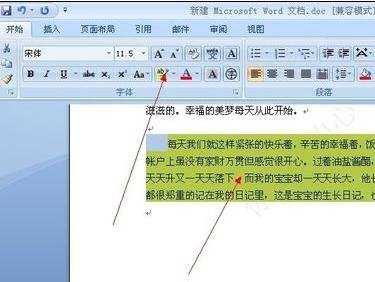
步骤四:点击页面布局,再点击页面颜色,如图
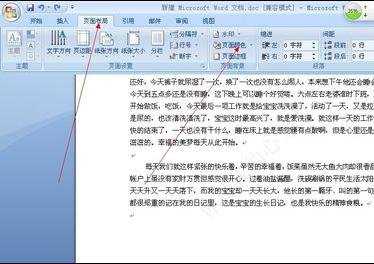
步骤五: 在这里可以选择你想要的底色,比如我选择了红色,如图:

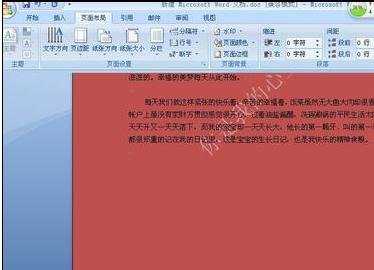
步骤六:如果想用文字作为底色,就选择水印就可以了,如图,详细的请参照经验:
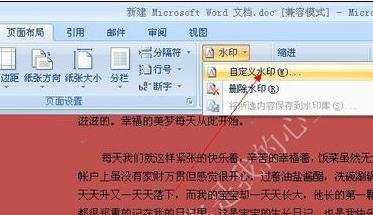

如何为word文档设置颜色背景的评论条评论