ppt2013将图片背景设置为透明色
发布时间:2017-06-17 00:56
相关话题
在office2007之前,ppt的图片背景设置为透明色很容易找到,但是2007和2013界面变化太大,没有那么找到。新手不会,上网找怕麻烦,而且教程太乱没有统一的答案怎么办,哪里有更好的方法?那么小编就告诉你在哪里吧。
ppt2013图片背景设置为透明色的方法
插入/复制图片到PPT

用鼠标选中图片,菜单栏出现“图片工具-格式”,选择“调整”中“颜色”下三角
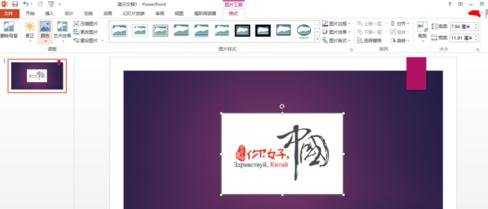
选择“设置透明色”

鼠标变成取色工具,点击图标白色部分,设置透明色成功


ppt2013将图片背景设置为透明色的评论条评论