Word中文档进行编辑文字居中的操作技巧
发布时间:2017-06-13 19:32
相关话题
word文档可以用来文字文档编辑,写各种文档文件,设计你想要的版面。那么用word文档如何编辑文字居中呢?今天,小编就教大家在Word中文档进行编辑文字居中的操作技巧。
Word中文档进行编辑文字居中的操作步骤
点击你电脑上的word编辑软件。

打开word文档编辑软件如图。
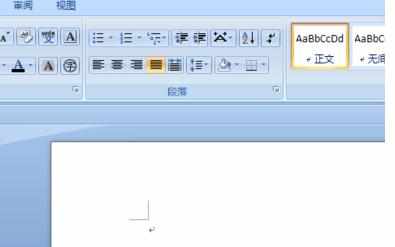
写好你的文字,如图。

按住鼠标左键从后往前选中你要编辑的文字。

然后点击选择上面的居中按钮,如图所示。
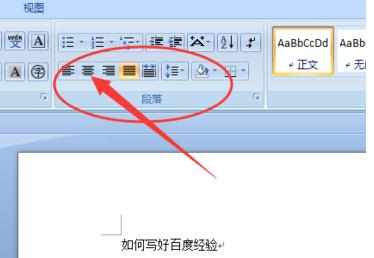
点击后你选择的文字段落就居中在文档的中间。
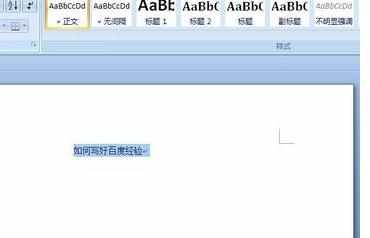
然后编辑文字到你想要的效果就可以了。


Word中文档进行编辑文字居中的操作技巧的评论条评论