win10如何安装无线网卡驱动程序
发布时间:2017-02-22 13:35
现在无线网络对我们来说越来越重要,想要使用无线网络就要安装无线网卡驱动。那么win10如何安装无线网卡驱动程序呢?下文小编分享了win10安装无线网卡驱动程序的方法,希望对大家有所帮助。
win10安装无线网卡驱动程序方法
1右击我的电脑-2属性-3设备管理器-4网络适配器-5驱动程序-6更新驱动程序-7浏览计算机以查找驱动程序软件-8选择网卡驱动文件
步骤如图所示:从第三步开始
3
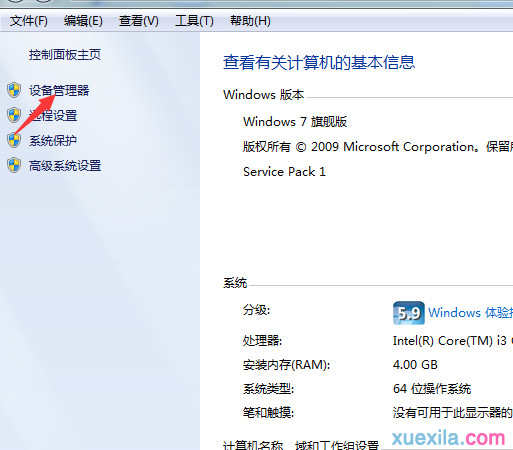
4
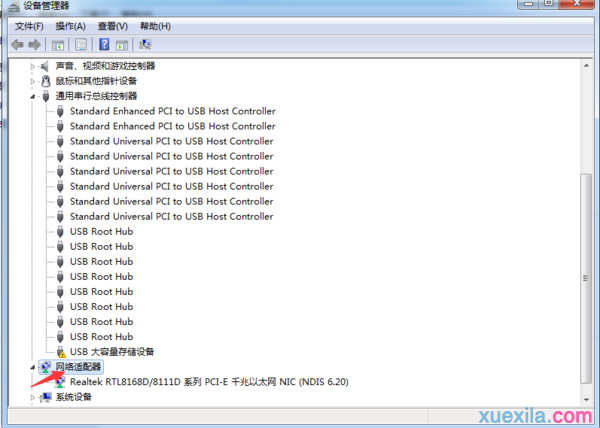
5
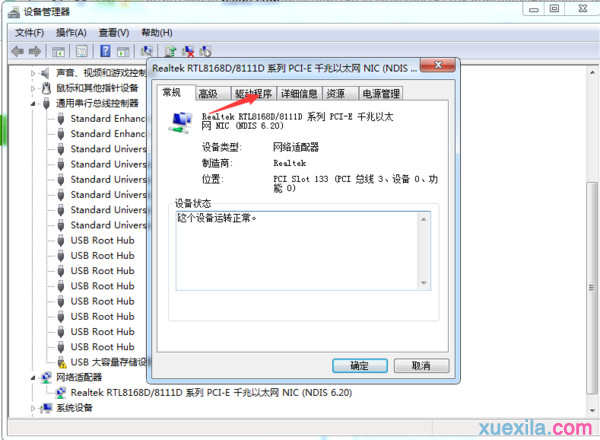
6
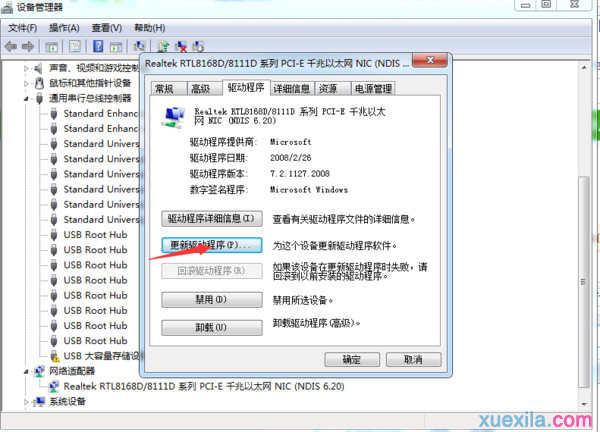
7
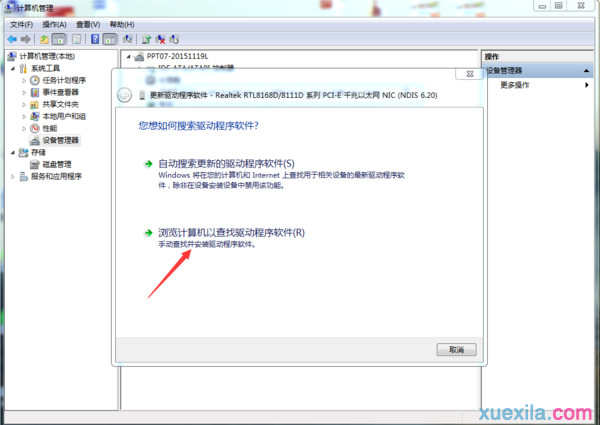
8选择文件然后按下一步即可更新你的网卡驱动了。
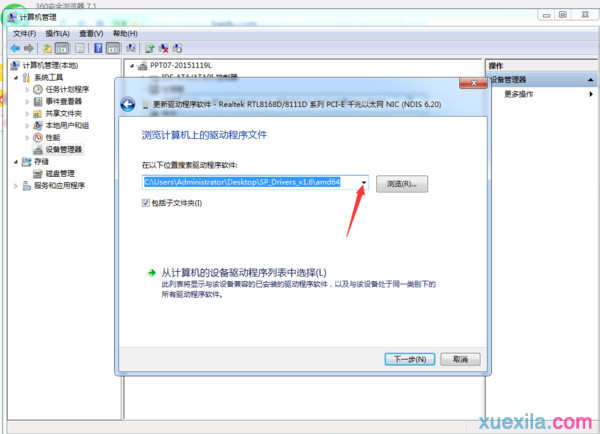
更新网卡驱动到此结束,就已安装成功了。

win10如何安装无线网卡驱动程序的评论条评论